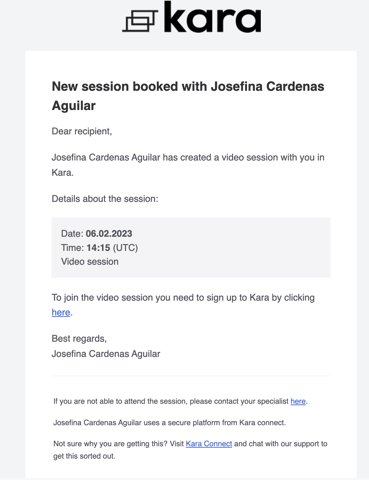To ensure a smooth booking process and that session times are always correct, it's important that your timezone is set correctly within your client Kara Connect account.
Please note: For new client accounts, your timezone is based on your location according to your IP address.
However, if you would like to change the timezone settings for your client Kara Connect account, please follow the steps below.
To edit the timezone in your client Kara Connect account, please take the following steps:
1. In your client Kara Connect account, click the My Profile button on the left-hand side.
2. Click Edit Profile.
3. Scroll to the Timezone and language section at the bottom of the page.
4. In the Default timezone field, select the correct timezone.
5. Click Save changes.
-gif.gif?width=1000&height=566&name=chrome-capture-2024-5-17%20(1)-gif.gif)
If you are in another country different from the pre-set timezone, our system will ask you if you want to update your time zone settings via a "pop-up" in your client dashboard.
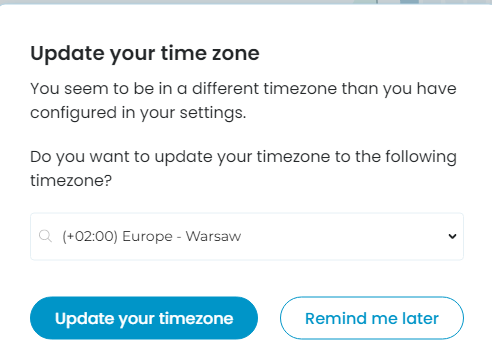
How do I know what timezone my booking was scheduled for?
1. Check your Client Dashboard "Agenda" section
At the top of the screen, you will see what timezone you are using, so any bookings displayed under your agenda would be using the timezone displayed at the top.

2. When placing a booking
The confirmation message will display the timezone the booking was made in.
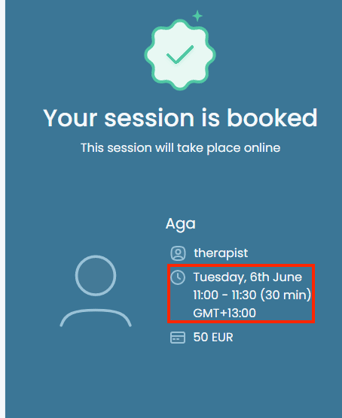
3. In your booking confirmation email, you will see the timezone applicable to the booking
As shown below under the "Time" section, you can see the timezone pertaining to the booking.