- Help Center
- Professionals
- Kara Connect Workstation: Client and Booking Management
-
Professionals
- Professionals: General Information
- Kara Connect Workstation: Professional & Office Information
- Kara Connect Workstation: Calendar Settings
- Kara Connect Workstation: Services and Prices
- Kara Connect Workstation: Client and Booking Management
- Kara Connect Workstation: Integrations (Kara Pay, Terms, more)
- Kara Connect Workstation: Other How To's
- Kara Connect Workstation: Client Payments and Invoices
- Kara Connect Workstation: Your Team Management
- Wellbeing Hubs: Setting up your Account and Dashboard
- Wellbeing Hubs: Setting up Availability
- Wellbeing Hubs: Increase your Exposure and Best Practices
- Wellbeing Hubs: Payments and Invoices
- Wellbeing Hubs: Customers Wellbeing, Impact and More
- Frequently Asked Questions (FAQ's)
- Product Releases
- Kara Connect Workstation: Clinics - Setting up in-place service offerings for your Team Members
-
Clients
-
Wellbeing Hubs: Resources for HR Managers
-
All about Kara Connect
-
Sérfræðingur - Íslenskar leiðbeiningar
-
FAQ & Troubleshooting
-
Partnerships
Professionals: How do I join a video session with my client?
It's very easy to join a video session with your client - to do so, simply follow the steps below!
In order to join a video session with your client, please do the following:
1. Log in to your professional Kara Connect account.
2. When you login, you will automatically be brought to the Sessions tab in your Kara Connect workstation.
This tab shows your calendar and any past or upcoming sessions with clients.
3. Navigate to the session that you are looking to join with your client (please ensure that you are looking at the correct session date and time!).
4. Click on the session and then click Join session.
5. On the next screen, ensure that your camera and microphone are turned on by clicking the symbols for both within the camera screen - you can also adjust which camera and microphone you would like to use by clicking Settings and choosing the correct option.
6. To join the session with your client, click Join session.
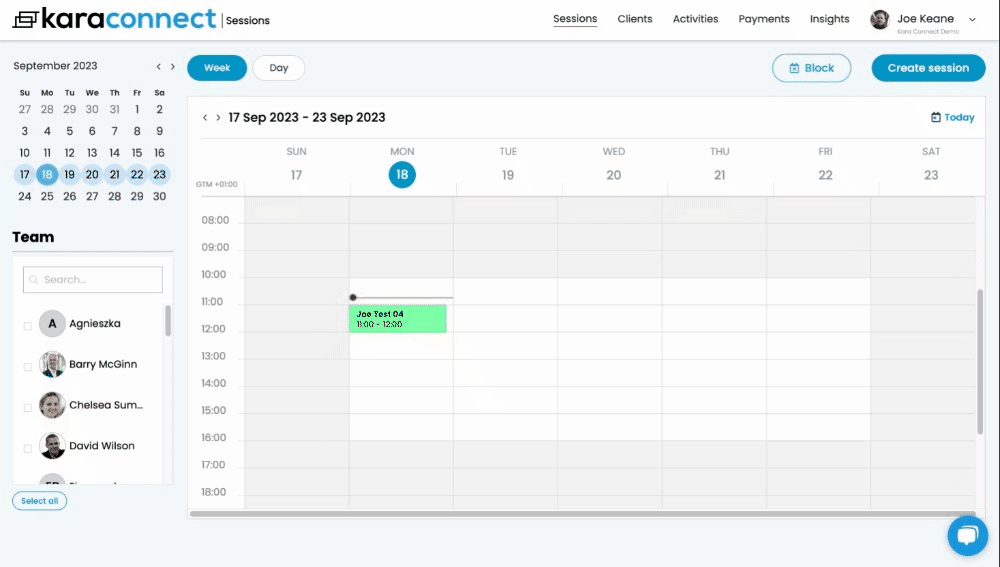
If you are experiencing any video or audio issues, please follow the steps here.
