This article explains how to connect your Kara Connect calendar to external Google Calendar.
We recommend connecting your Google calendar with your professional Kara Connect account.
When you log into Kara Connect, you'll be prompted to sync your appointments. This syncs them with your connected external calendar.
To connect your Google Calendar, do the following:
- Click on your name in the upper right corner;
- Go to Settings;
- Find Calendar and Schedule, on the left-hand side
- Then choose Connect next to Google Calendar. Authorise the connection when prompted.
Once connected, your Kara Connect sessions will appear in your Google calendar, and your Google calendar events will appear in Kara Calendar as time blocks.
Please note: "Out of Office" events and all day blocks are not recognised by Kara Connect calendar yet, therefore they won't appear in your Kara calendar
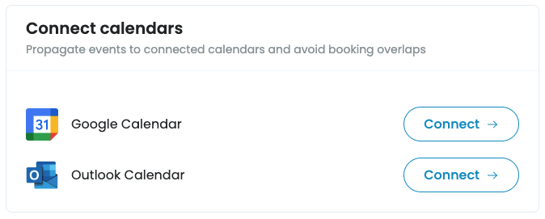

Please note: Outlook connection doesn't fully sync. When you connect your Outlook Calendar, all sessions from Kara will appear in your Outlook calendar but nothing from your Outlook calendar will appear in Kara.
We're working on making Outlook connection two-way and deliver this feature as soon as possible.
FAQ
1. Do my clients have access to my Google Calendar now?
No, no one has access to your Google Calendar or Kara Connect calendar. Wellbeing Hub clients can only see dates and times when you're available, they don't have access to your meetings or visibility over your calendar.
2. I disconnected my calendar but blocks are still there & I can't delete them
We're working on fixing this issue. In the meantime, to delete google calendar blocks, either reconnect your google calendar, delete blocks from google and disconnect it again;
or
Use a different email address with an empty Google Calendar, connect it Kara Connect, it will overwrite previous settings, after which you can disconnect the calendar
3. Do I have to turn the sync on?
No, you don't have to but we strongly recommend doing it if you're using Google Calendar to manage your private clients. Connecting your Google Calendar to Kara can prevent double-bookings.
4. How can I remove a time block created by Google from Kara Connect calendar?
You need to delete this event in your Google calendar and it will disappear from Kara.
5. I use Outlook / Apple Calendar / any other digital calendar app. Can I connect it?
For now, the only other calendar you can connect is Outlook calendar, however, keep in ming that Outlook connection is only one way: Kara Connect sessions will appear in your Outlook calendar but not the other way around. We're working on making the connection two-way but Outlook is a different system requiring different approach. We are not planning to integrate other calendars.
