To download notes pertaining to sessions that you have completed with your client's, you can follow the easy steps below.
Please note: In accordance with GDPR, Kara Connect is unable to access any client information or transfer client data.
If you are setting up a new professional Kara Connect account and want to import client/session notes, or if you need to simply obtain notes pertaining to sessions with your clients, you can do this by following the steps below.
In order to download your notes for sessions conducted with individual client's, you can take the following steps:
1. In your professional Kara Connect account, click Clients at the top of the page.
2. Enter the name of the client for whom you're looking and click Search.
3. Click on the client's name.
4. In the client's profile, click Export report.
5. The report will be downloaded into a Microsoft Word document. You can access this in your Downloads folder.
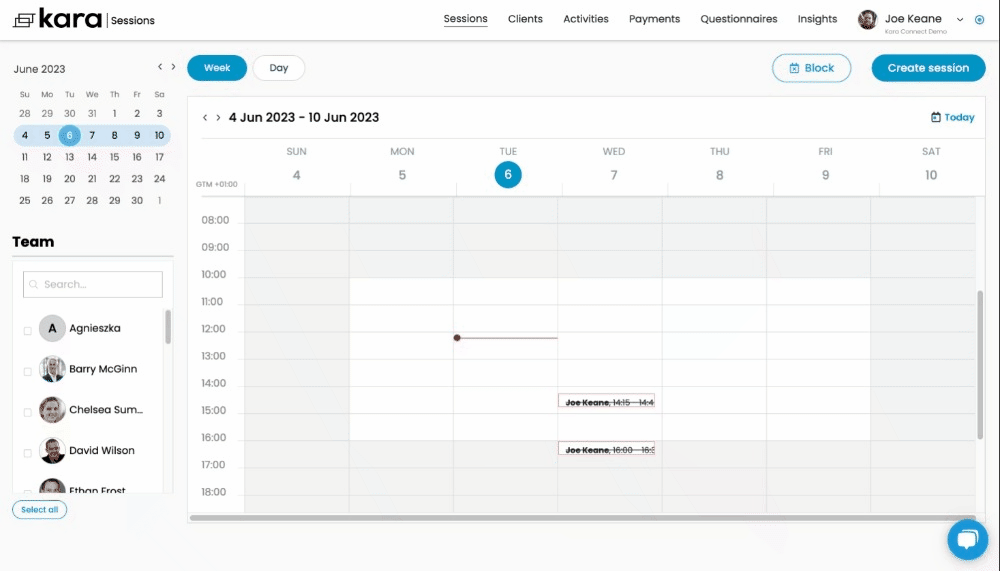
How can I import client notes into my new professional Kara Connect account?
1. Click Clients at the top of the page.
2. Click Import clients.
3. In the pop-up entitled Bulk import client data, you will be able to download a Microsoft Excel template.
.gif?width=688&height=447&name=chrome-capture-2023-5-6%20(1).gif)
4. In the MS Excel template, there are 9 columns for client data. The first column (client name) is the only required field. All other fields are optional.
To ensure the upload goes smoothly, you need to be aware of the format requirements for the columns.
-
Name (required): Insert your client's name here.
-
DOB (Date of Birth): Insert your client's date of birth here. The format should be DDMMYYYY.
For example, if a client was born on 10 January 1990, the input should be 10011990.
-
Phone: Insert your client's phone number here, without the country code.
E.g. 865746385
-
Phone_Country_Code: Insert the country calling code for your client's phone number here.
Please, do not put a + or 00 before the country code.
E.g. for Ireland = 353
-
Email: Insert your client's email address here.
-
Address: Insert your client's home address here.
-
Postal_Code: Insert your client's postal code here.
-
Country_Code: Insert your client's country code here. The column follows the ISO standard of country codes.
See the complete overview of ISO country codes here.
-
SSN (Social Security Number): Insert your client's social security number here.
(This is not a requirement).
Please note: The template provided is an .xlsx document that you need to save as a .csv document after filling in the data, as you can only import .csv formatted documents.
Once you have populated the client data, save the document (in .csv format) and upload it to Kara Connect by either dragging and dropping it into the Bulk import client data pop-up or by browsing for it in your computer folders.
After importing the template, you can add additional information under each client's profile view.
