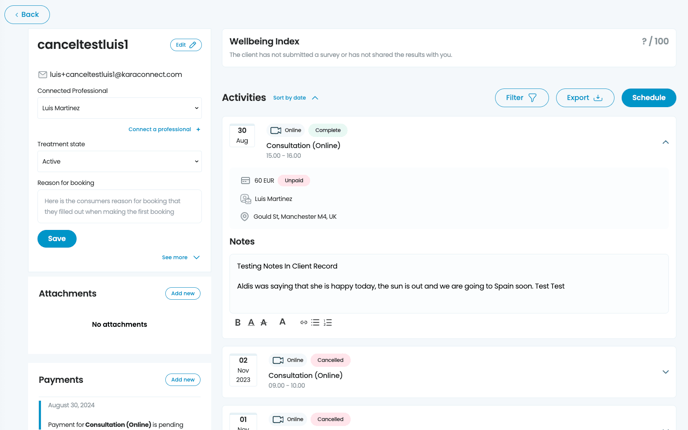Adding attachments to a clients record and using client notes to keep track of your clients treatments
Maintaining client records, notes, and information is essential for tracking their needs and addressing any challenges they may be facing. Kara Connect offers a simplified solution with Attachments and Notes to streamline this process.
Your data is securely stored and encrypted at Kara Connect. We adhere to the highest standards of security and confidentiality, holding an ISO27001 certification and ensuring that everything is SSL secured. For more information on our security measures, visit our Trust Centre here.
Adding Attachments in your Client Records
Log into your Kara Connect Workstation
To add an attachment to your client's record, simply:
1. Navigate to the "Client" section on the top menu of your workstation
2. Find your client and click on the Client Name to open the client record
3. Scroll down to the 'attachments' section located on the left side of the page.
4. Click on 'add new' and proceed to upload your attachment.
This feature allows you to easily access and manage all relevant files associated with your client, ensuring that important documents are always at your fingertips.
-gif.gif?width=688&height=556&name=chrome-capture-2024-8-30%20(1)-gif.gif)
Using and Adding Client Notes During your Sessions
Within the notes section of each recorded activity, you have the ability to document key details and insights discussed during sessions with your client. This feature allows you to track progress, capture important points, and refer back to past discussions easily. By utilizing this function, you can maintain a comprehensive record of all interactions, ensuring that nothing important is overlooked or forgotten.
To take notes during a session, simply follow these steps as illustrated in the accompanying gif. Locate the symbol on the bottom banner, which is the fourth from the right, and click on it. This action will open up a dedicated notes section where you can jot down important details and insights discussed with your client. The information you input will be automatically saved in the notes section for that specific session.

The notes section will only be visible if you have added notes for that specific client during the Session (during your call as per the gif above)