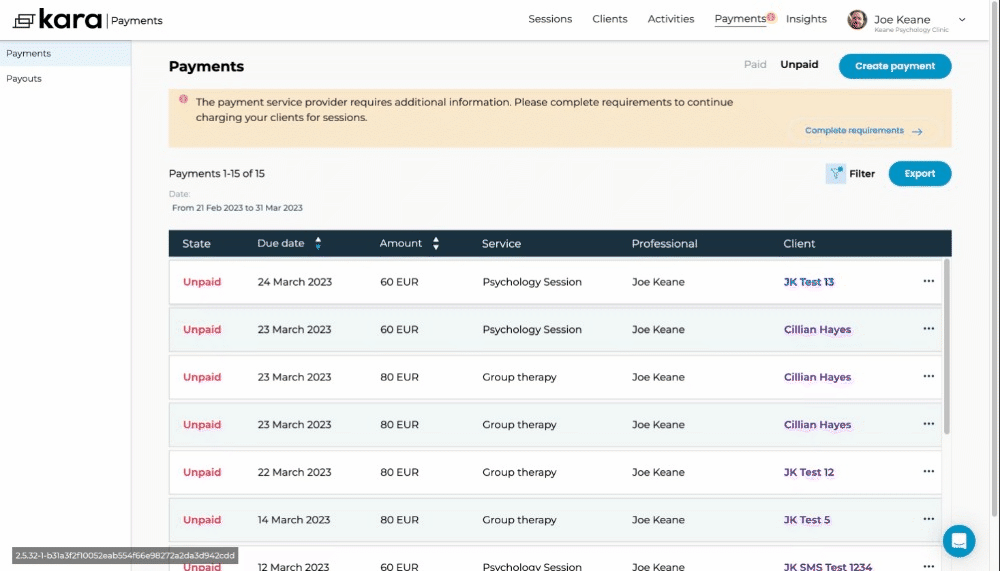This article shows the steps that need to be taken to amend a client's details on invoices
In order to change your client's details on previous or future invoices, take the following steps:
1. In your professional Kara Connect account, click Clients at the top.
2. In the top-right, enter the name of the client for whom you're searching and click Search.
3. Click on the client's name.
4. In the top-left, click on the pencil icon beside the client's name.
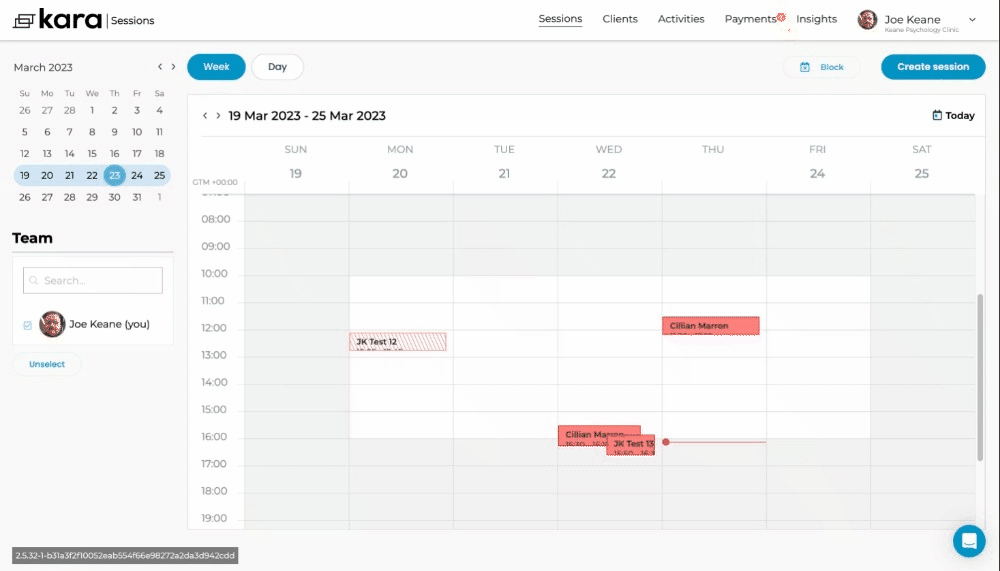
5. Here, on the Client information page, you can amend your client's details.
In this instance, make whatever change is required to your client's name and click Save at the bottom.
6. After completing the above, click on Payments in the top-right. Here, you can create a payment or check Paid or Unpaid invoices.
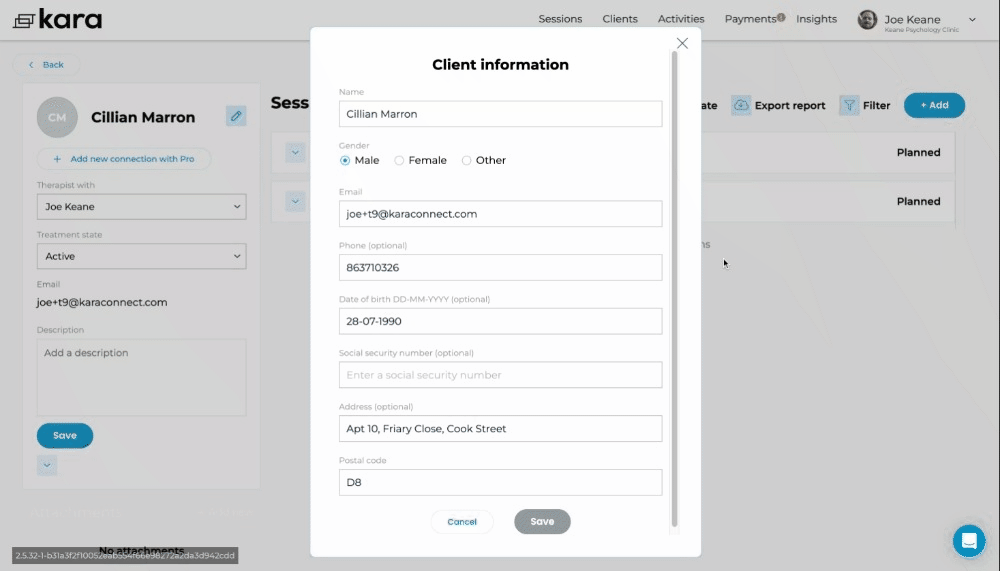
7. If you choose to Create Payment, your clients updated name should appear when you begin to type it into the Client field (if this does not happen automatically, please refresh the browser page and check again).
Also, if you're looking to find paid or unpaid invoices relating to the client, click Paid or Unpaid and use the filter button and the clients updated name to search for invoices pertaining to their sessions.