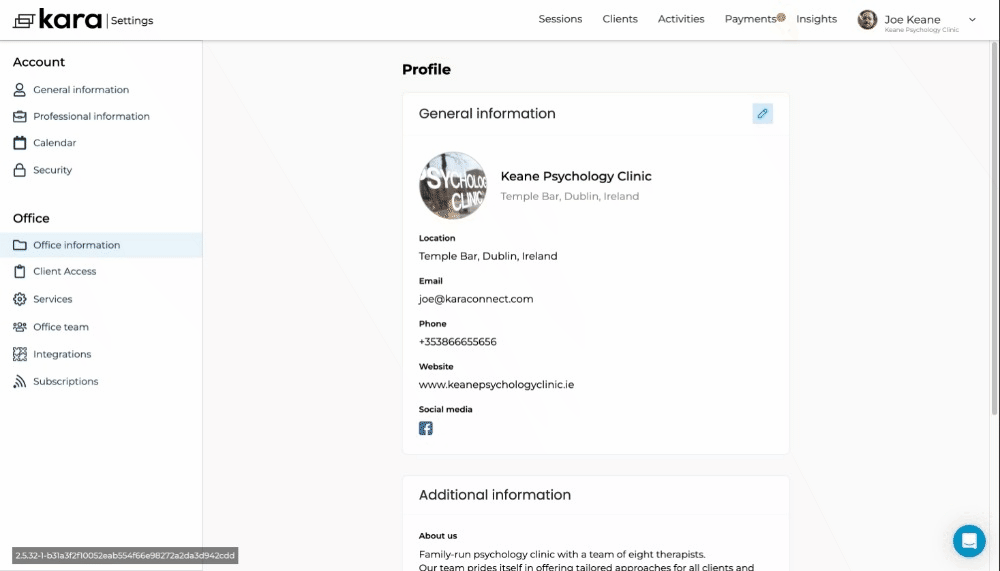This article shows you how to setup your office's information on your professional Kara Connect account.
Setting-up your office information fully and clearly in your professional Kara Connect account will help clients to access the information they need regarding your clinic's services.
1. Click Settings in the top-right of the page.
2. Click into Office information on the left-hand side.
3. Click the pencil icon beside General information.
4. Enter all of the information in the fields under General information, in particular the About us section.
Providing detailed information will help prospective clients to make informed decisions when making bookings and will also provide them with knowledge about your clinic.
.gif?width=688&height=367&name=chrome-capture-2023-2-22%20(2).gif)
How to update your Office address
Please note: If you only provide Remote / Online sessions , your office address (Location) will never be visible to clients, but having your account information completed with your location (where you are based) will help for future iterations of our product.
Even if you offer services exclusively online, clients can still locate you by filtering through country when searching for professionals in their area.
Simply follow the steps above and enter your office's address into the Location field in General information (see below).
Remember to click Save after making any edits.