Here you will see how to add a new professional to your account and share the client list.
Please note that when you have multiple Professionals in your Kara Connect Portal you can share clients in two ways.
You need to have Administrator access in your Kara Workstation to set up these settings.
Visibility to all clients
For other professionals to see ALL CLIENTS they need to be added as:
Administrator
You can edit a current user or you can create a new user as Administrator by going to:
- Settings
- Office Access (Add or edit a team member)
- Change Member role to Administrator
This will enable that Professional to see all clients in your account.
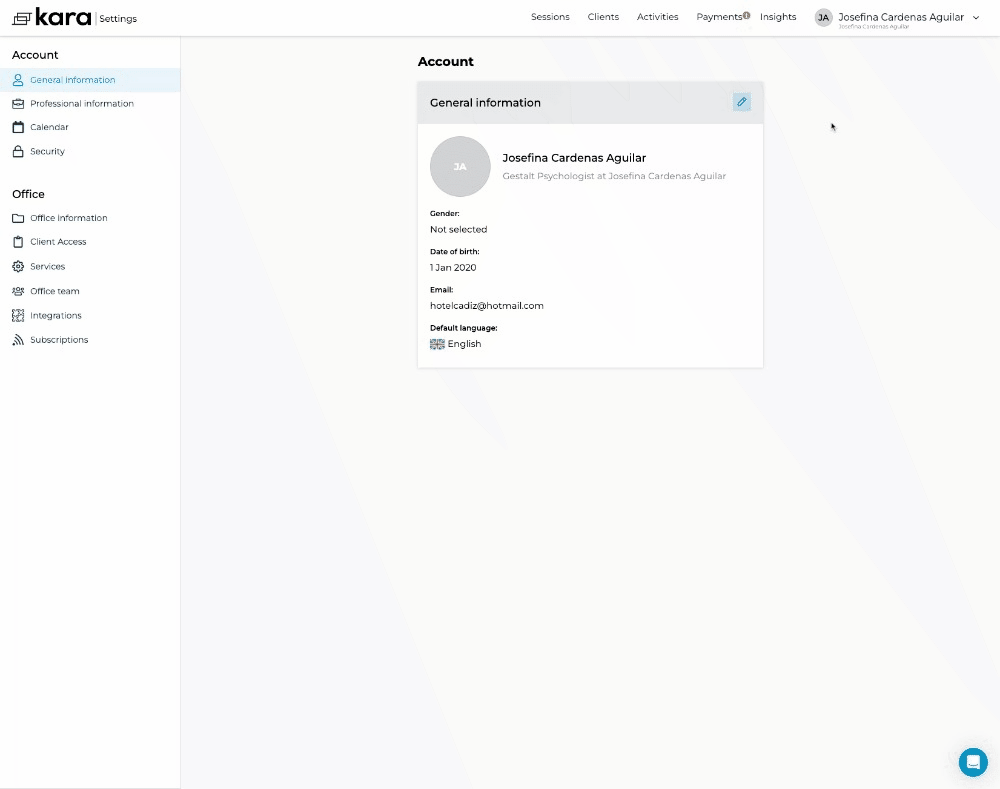
Visibility to certain clients
If you want to share visibility to certain clients only you need to have your team member Role set up as:
Professional
You can edit a current user or you can create a new user as Professional by going to:
- Settings --> Office Team (Add or edit a team member) --> Change the team member's role
Once you have done that, please go to your Clients tab on the top Menu
- Click on the Clients Tab
- Find your Client
- Click on the Client's name to open the Client's record
- On the left corner click Add new Connection with Pro
- Find and select the professional and click Confirm.
This client will now appear on your Professional Clients list (as a shared client)
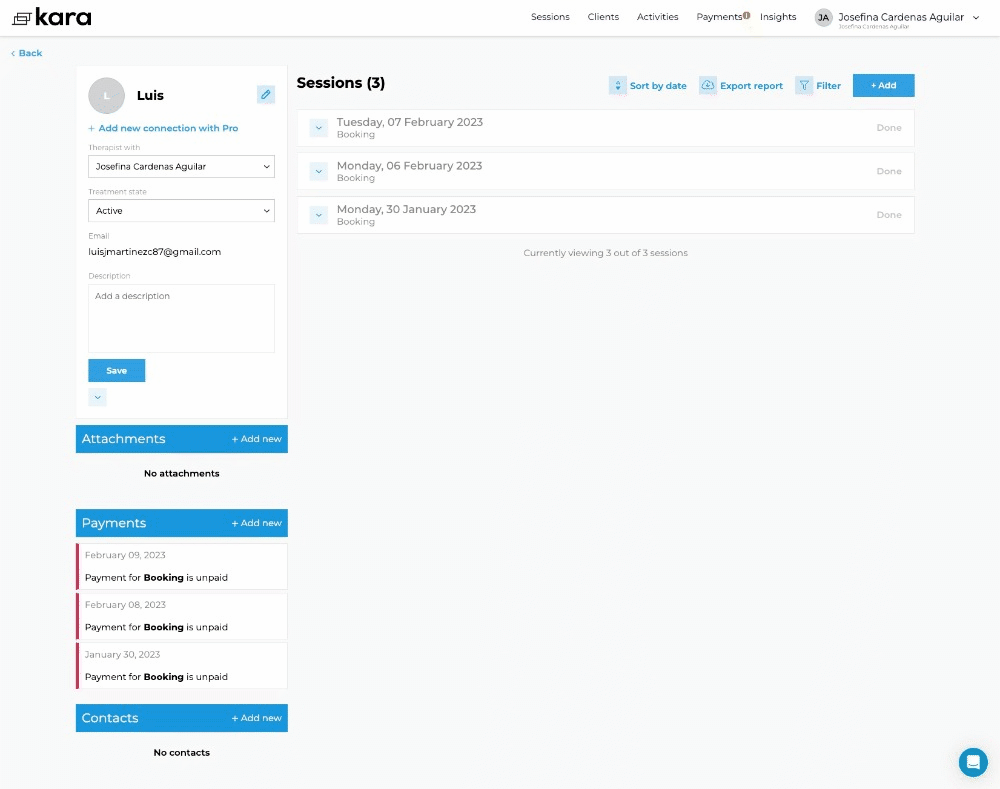
You will be able to see the Professionals associated with that client by clicking in the +more link as per below image
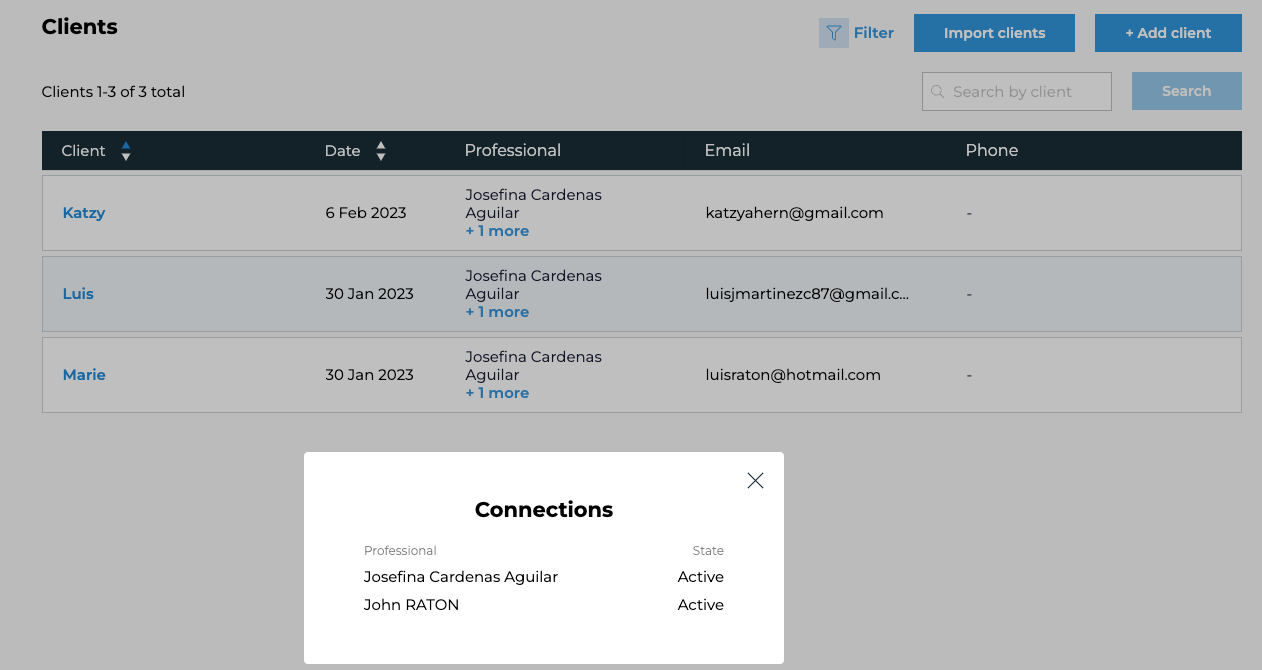
Now your Professional is able to see that client in their own account (But wont be able to see any other clients unless they are also connected to that professional or if the professional is set up as an Administrator)
