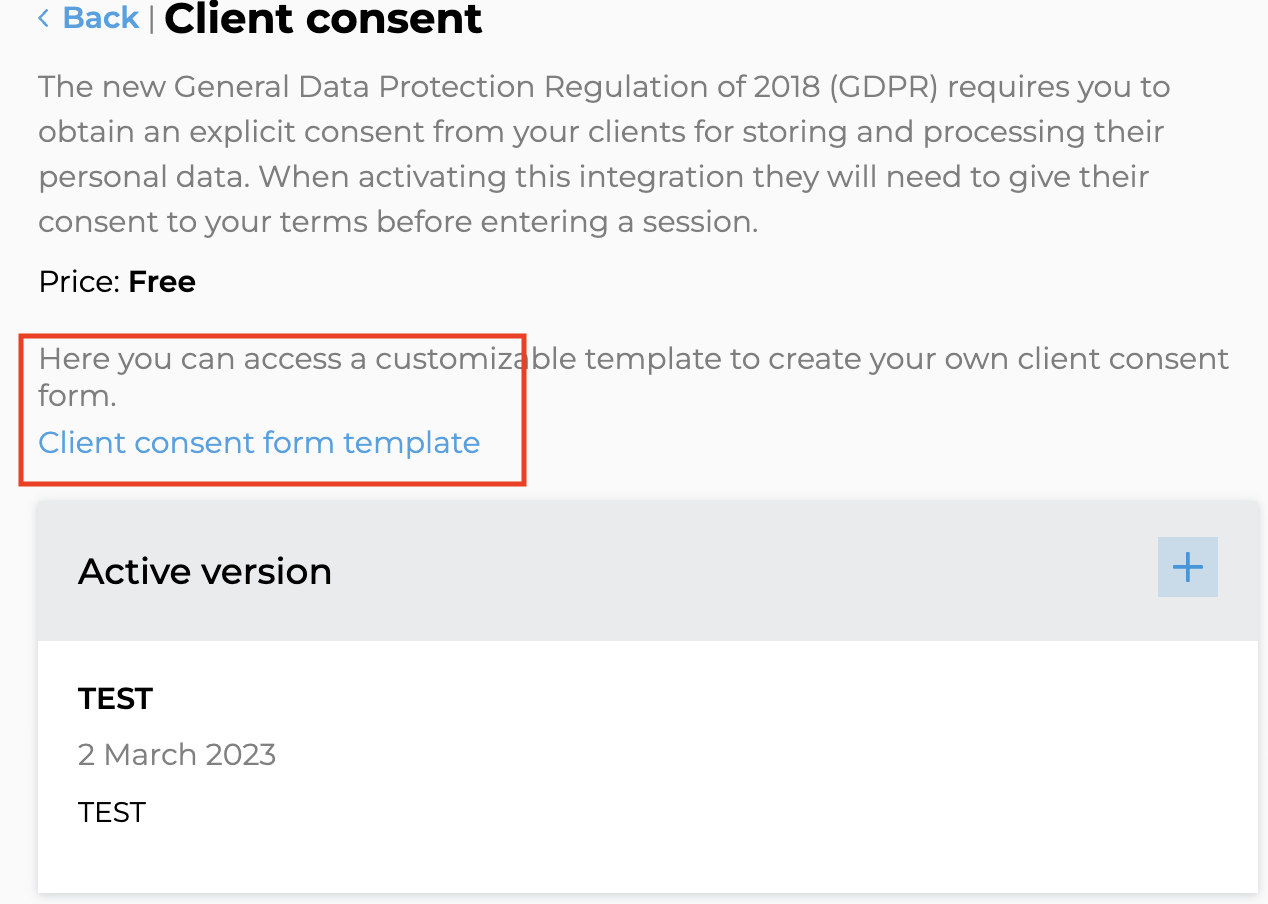Every business is required to adhere to Privacy policy guidelines. In Europe, these are part of the GDPR regulations.
In Kara Connect, we enable you to display your own terms and privacy guidelines. This is an important requirement under GDPR.
What’s GDPR?
GDPR is a comprehensive data protection law that came into effect on 25th May 2018. It replaced existing EU law to strengthen the protection of “personal data” and the rights of the individual. It's a single set of rules which governs the processing and monitoring of EU data.
Setting up Client Consent
It is your responsibility as a professional using Kara Connect to have your Privacy Policy and Terms and Conditions setup between you and your clients. In Kara Connect, we enable your business to showcase these items.
To setup your client consent, take the following steps:
1. Log into your Kara Connect Portal
2. Go to Settings in the top right-hand corner
3. Click Integrations. You need to activate the integration (if it is not already active) by clicking the + button.
4. Once activated you can click on the blue pencil to edit the consent.
.gif?width=688&height=365&name=chrome-capture-2023-2-2%20(1).gif)
Editing your consent form
Once your integration is added, you can simply edit your consent form.
You can either:
- Add your own terms , privacy policy and get your clients consent for storing their personal data.
Or
- Use the template we have already prepared and adapt it to the services you are offering.
1. Go to Integrations
2. Click on the blue pencil icon to edit the consent form
3. Click on the + button
4. Here you can add your title and the text. (You can copy the text from a word document if you have this information somewhere else)
5. When done Click SAVE
.gif?width=688&height=365&name=chrome-capture-2023-2-2%20(2).gif)
If you set up your consent correctly you should see under Active Versions one section with your consent and the date you created this consent.

If you where to modify the consent, you will see always the latest active version and below the Older versions. We recommend creating new consent version if your terms have significantly changed. You can request to your clients to re-agree to your new consent by turning the toggle "consent needed"

Using a customisable template
To find and download our Client Consent Terms Templates please visit this article.
If you want to, you can also use a Client consent form template we prepared for you. Please note: Kara Connect is not responsible for reviewing this template and we cannot provide you with legal advice. We recommend speaking with your own legal expert in relation to your terms and conditions, privacy policy and client consent.
1. Go to Integrations and click into Client consent
2. Click on the Client consent form template (in blue text - see the image below)
3. Edit the template to suit your needs
4. Copy and paste the information into the boxes under Client consent (as explained above).
5. When done Click SAVE (If you are adding a new consent that is different from the previous consent that your clients accepted, then you can toggle on "consent needed" as explained in the section above)