In this article we will explain how to setup your client consent form (Your own customer Terms and conditions) in Kara Connect that every client will have to accept before receiving your services.
The new General Data Protection Regulation of 2018 (GDPR) requires you to obtain an explicit consent from your clients for storing and processing their personal data. When activating this integration they will need to give their consent to your terms before entering a session.
For more detailed information about how to set up your client consent go here.
To Download our Client Consent template please continue reading below.
1. Navigate to settings
Start by navigating to the settings by clicking on your name in the top right corner of Kara, then click on Settings > Office > Integrations, from there click on Client consent.
2. Download a customisable template provided by Kara Connect
Here you can download a customisable template to create your own client consent form. Click on a desired link to download the template.
Choose the desired link below to download the template.
Pro Tip: If you are an Icelandic professional participating on our Wellbeing Hubs Programme, we recommend having your Client Terms in English as you may be connected with Clients outside Iceland.
3. Edit the template to your liking
Open the template in a editor of your choice and change/edit it to your liking. Here you can replace terms such as "Company name" to reflect your own services.
Example of the template

Note: Feel free to utilise the provided template for your client consent form. However, if you already have your own terms in place, you can simply copy and upload them into the system as well. Keep on reading below for more detailed instructions.
4. Add the text from the form to Kara Connect
1. Navigate back to the settings > Integrations > Client Consent Box > and click on the Add + button under Active version.

2. Under Consent Title, we recommend adding your terms name for example " My Clinic Name Terms"
3. Copy the text from the file (template or your own terms) and paste it under "Consent Title"
4. Click Save so your terms are saved in the system and ready to be used by your clients before accessing your services.
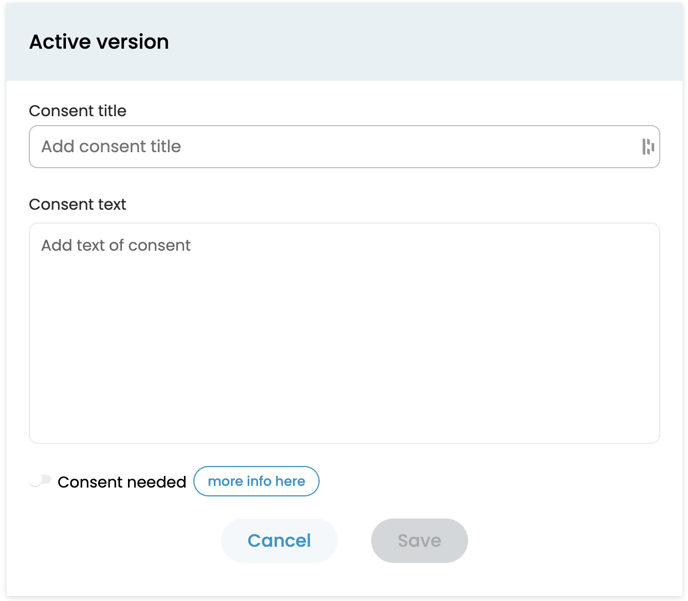
Pro Tip: It is important and critical to mark Consent needed if your client should have to accept the client consent form before receiving your service.
Best practice is to have this toggle always ON.
All the clients that agrees to your terms and conditions are logged in our system, so we have a stamped record that guarantees that the client have agreed to the terms of your practice.
