This article will explain how to complete a session in your Kara Connect Workstation.
You have successfully completed a session with your client. Now it is time to end the session in the system.
Online Sessions
To end the call and complete the online session, follow these steps:
- Join your online session with your client.
- End the call.
- Confirm the payment method. You can choose to charge for the session immediately or at a later stage.
- Click "Confirm".
Note: You can end the session and take payment at a later stage. To learn more about how to take payments from your clients click here.
.gif?width=688&height=362&name=chrome-capture-2023-9-20%20(3).gif)
Onsite/In Place Sessions
To complete the onsite or in place session, follow these steps:
- Once your in-place session took place you can go to your Kara Connect Calendar under "Sessions"
- Click on the session in your calendar
- Click Join Session
- Click End Session
- Here you will be prompt to Charge for the session or Skip Payment
- Click Confirm
Note: You can end the session and take payment at a later stage. To learn more about how to take payments from your clients click here.
.gif?width=688&height=362&name=chrome-capture-2023-9-20%20(4).gif)
Finding your completed Sessions
Finally, you can review the status of your session:
- Go to the Activities tab. To learn more about using the Activities tab, click here.
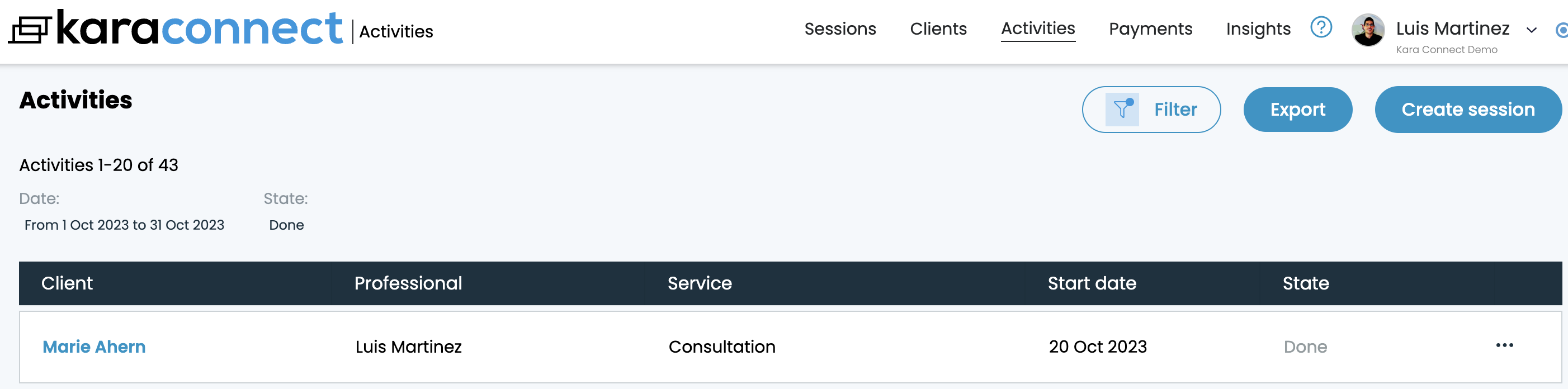
2. On your Kara Connect Calendar "Sessions" > Click on the Session in the calendar and you will see the information of that session.

