Here, we explain how to know when your employer has subsidised a number of credits. We will also show how you can check how many credits you have left.
When you book a session with a professional in your Wellbeing Hub, you will be prompted to create a client Kara Connect account.
Please note: this will only happen if you haven't already set up a client Kara Connect account.
-gif.gif)
When booking your first session, you will be asked to create a client account.
Fill-in your details and press Create account.
-gif.gif)
Once you confirm, you will receive an email to verify your email address.
Please check your Spam/Junk folder if you don't receive the email to your main inbox.
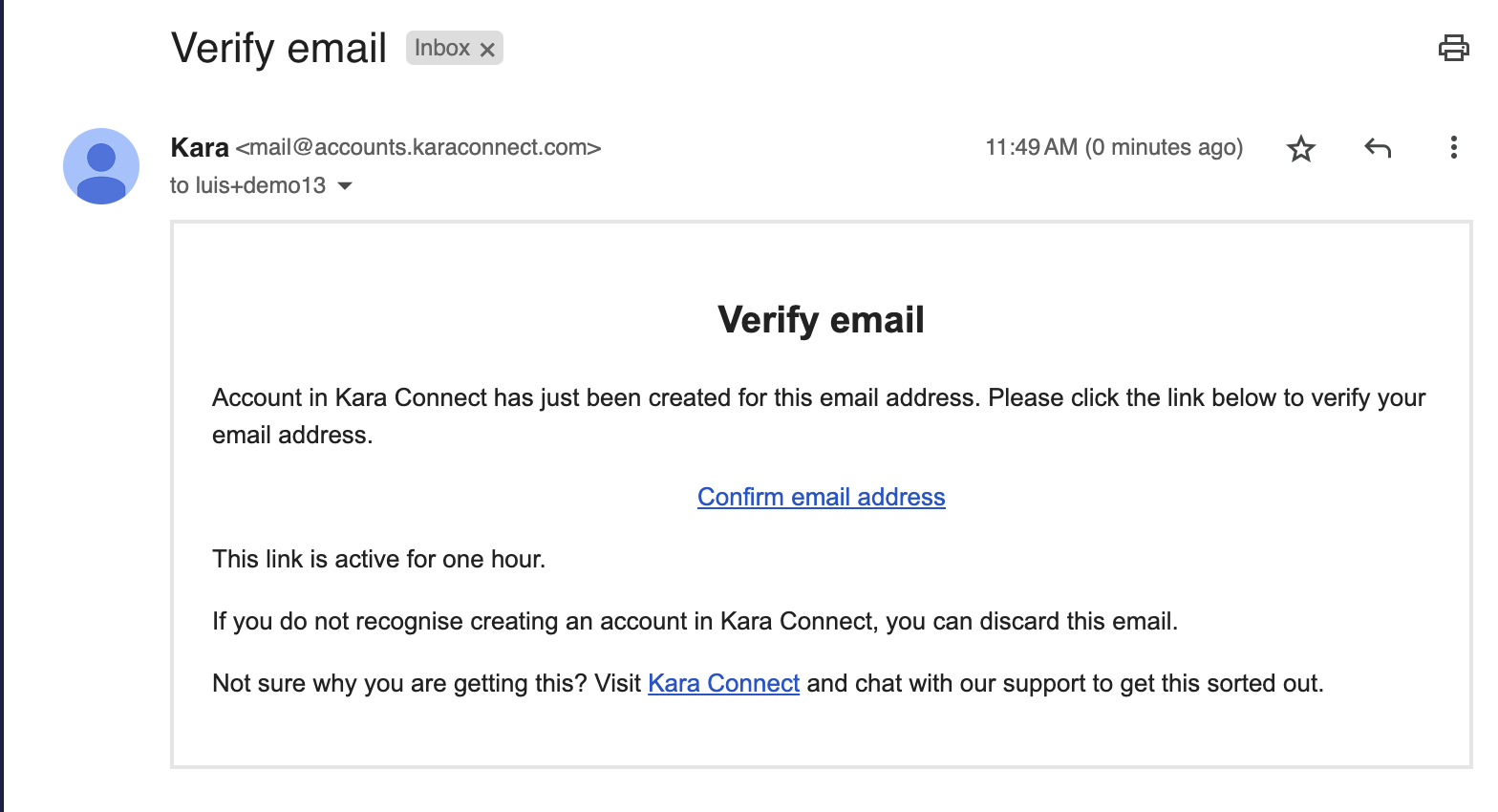
After you verify your email address, your session will appear as:
- Booked (meaning that your session is booked with your professional)
- On Request (meaning that the professional has received a booking request from you but they haven't confirmed it yet. You need to wait for the professional to confirm the booking request; you will receive this communication via email).
Please note: when you book your session, there are times when your professional may require some more information from you.
Please provide this information in the confirmation screen at the time of the booking.
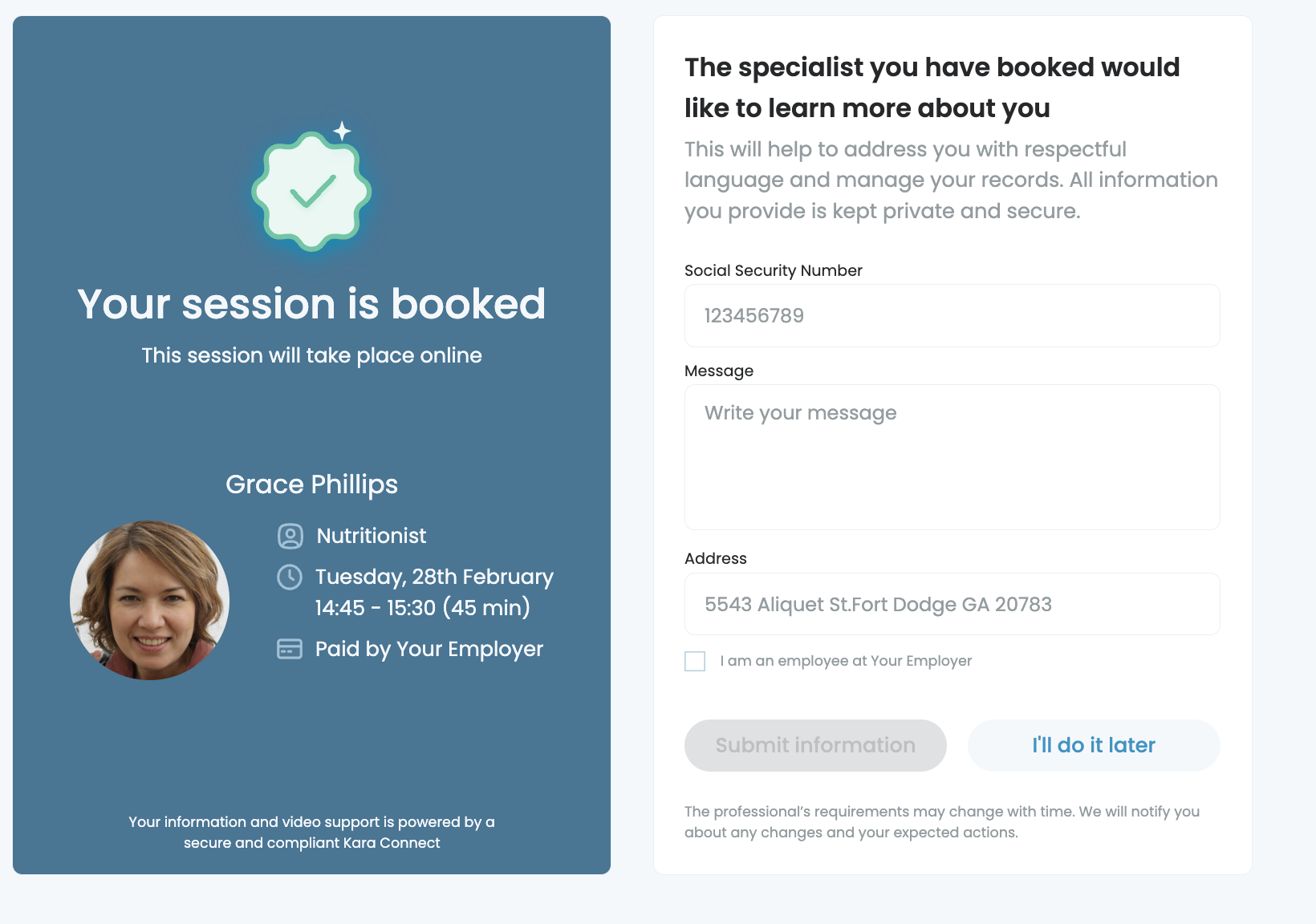
If you choose to "do it later", when you try to join the session via the session confirmation link in your email, you will be prompted to provide the information before joining the session.
For this reason, we encourage you to provide the required information when you book the session.
If the booking is "confirmed" and "booked", this is the email that you will receive in your inbox.
Please check your Spam/Junk folder if you can't locate the email in your main inbox.
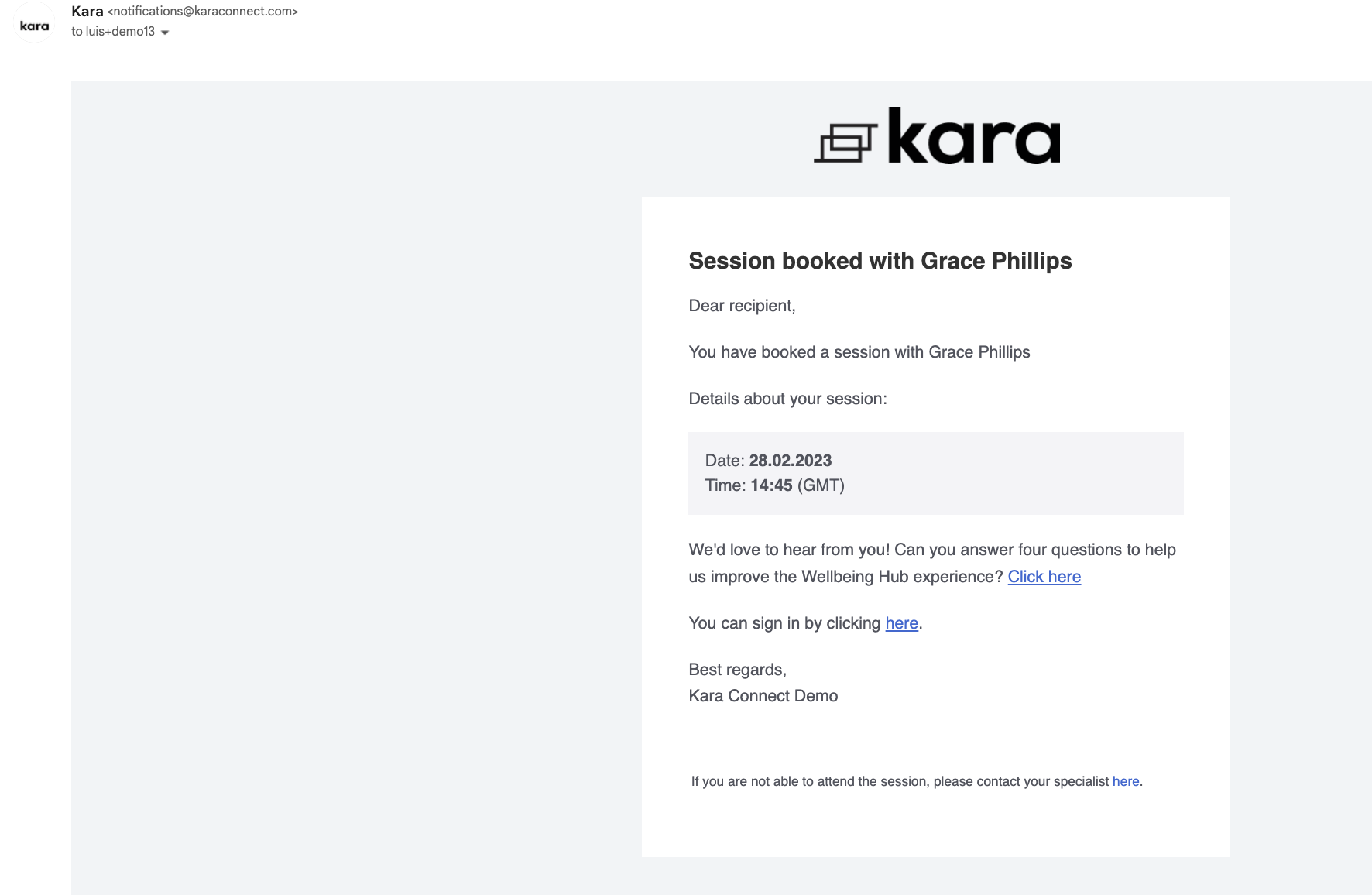
With the session confirmation email, you can sign-in to your client dashboard by clicking on the link which states "You can sign in by clicking here"
How many credits do I have?
This will bring you to your client dashboard, where you will be able to see your upcoming bookings, your connections, how many credits you have remaining, and more.
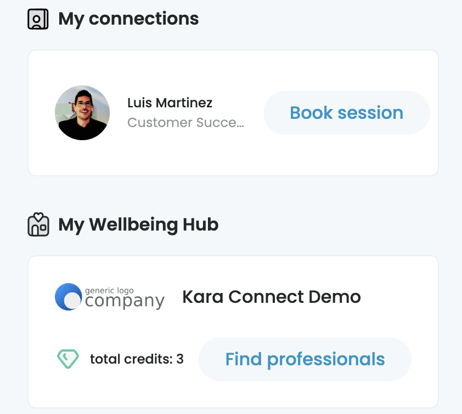
-gif.gif)
The day before your session (if it was confirmed by the professional), you will be able to join the session directly through your client dashboard, as per the GIF above.
You will also receive an email, through which you will be able to click Join Session and start your session with your professional.
If you have any questions or changes to your booking, you can always contact your professional (as explained here)
