This article explains how you can setup and start using Kara Connect as a client.
Please note: We recommend using Google Chrome with Kara Connect.
I already have a Client Account
If you already have a client account, you can access it by clicking here.
If you forgot your password you can go here.
There are two main options to start using Kara Connect:
- You are a private client of a professional using Kara Connect and you were invited to connect to start your session. (Keep Reading)
- You are an employee of our Wellbeing Hubs programme and you are booking a session with a selected professional. For more detailed information go here.
Private client of a Professional
In this case you should have received an invite via email from your professional. If you need help, please contact your professional directly. (Keep Reading)
Employee on our Wellbeing Hubs programme
If you are booking a session for the first time with a Professional in your Wellbeing Hub, when you place your first booking, you will be prompted to create a Kara Connect account. This is very quick and easy to do and usually takes less than 2 minutes!
When creating your account, you will need to verify your email address (you will receive an email verification code). After doing this, your booking will be confirmed and submitted to the professional of your choice.
After you have set up your account, you will be able to access your private Dashboard any time.
Please note: This is your private dashboard and is not visible to anyone other than you.
For more detailed information, please see here.
Private client of a Professional: Setting up your client Kara Connect account
1. You should receive an email invitation from your specialist to connect with them through Kara Connect.
2. You can accept the invitation through this email.
3. This will bring you to the Sign Up page. Here, you just need to enter your email address, name and create a password (as seen below).
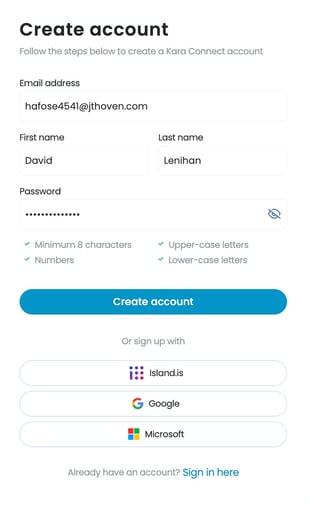
4. After clicking Accept for the Terms and Conditions on the following page, you will be asked to verify your email address.
Please check your email for the verification code and then enter it into the field (as seen below).
Note: If the email with the verification code does not arrive into your main email inbox within 2-3 minutes, please check your Spam or Junk folder.
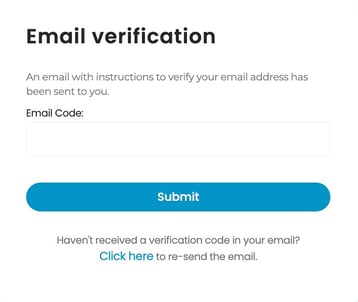
4. After entering your email verification code, your account setup will be completed and you will be logged in to your private Dashboard (as seen below).

Please note: You do not need to register a new client Kara Connect account for each specialist you connect with.
All of your appointments will appear in your dashboard (as seen above), making it easier for you to manage your sessions.
If a session is not appearing in your dashboard, please contact your professional directly via email/phone.
Get to know your dashboard
My Dashboard: Here you can see all past and upcoming appointments with any specialists who you have connected with.
Payments: Here you can see your bills and update your credit card information.
My profile: Here, you view and edit your profile information, such as: your name, DOB, phone number, email address, home address, default language and timezone.
How to join a session with your professional
1. When you have an upcoming appointment with a professional, you will receive a session confirmation email from your professional.
2. When you click the link in the session confirmation email, you will navigated to the page to log in to your Kara Connect account.
3. After logging in to your account, you should immediately notice the appointment in your dashboard.
4. You will be able to see the date, time, type of meeting, and price of the session.
5. When the session is due to begin, you will be able to join it through your dashboard.
If you are confused or run into any issues, please contact us in the support chat or else see the Help Centre articles for clients here.
