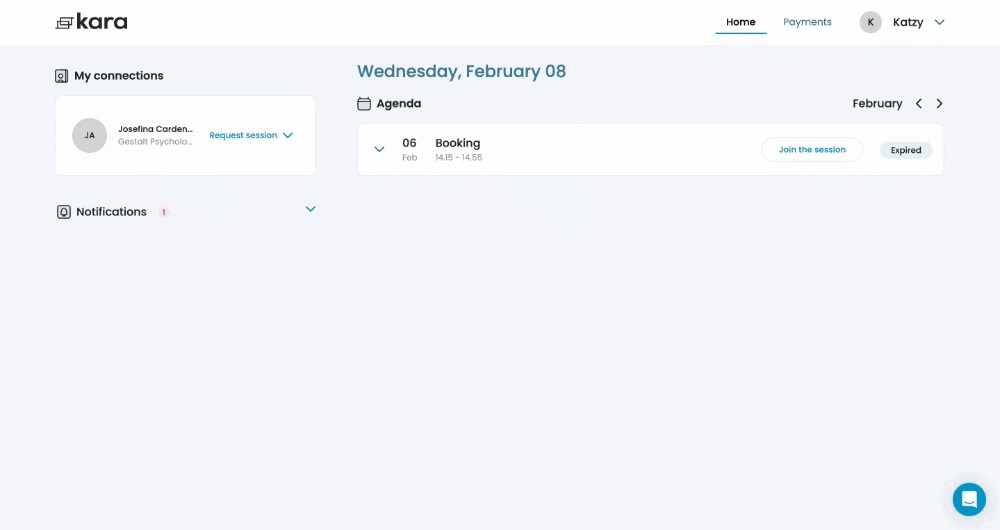Your client account is designed for users who attend sessions with professionals through Kara Connect.
🔑 I Already Have a Client Account
If you already have a client account, you can access it by clicking here.
If you forgot your password you can go here.
🧾 Creating an Account When Invited by a Professional
When you’re invited to join a session with a professional, you’ll need to create a client account. For more detailed information click here.
This process is simple:
Once your professional sends a booking invitation, you’ll receive a booking confirmation email with a link to join the session.

💡 Tip: You must create an account to access your Client Dashboard.
Follow the steps in this article to set up your account before your session with the professional of your choice.
If you’re an employee participating in your company’s Wellbeing Hubs programme, please see the section below: Creating an Account through My Company’s Wellbeing Hub.
When you click the session link for the first time, you’ll be prompted to create your Kara Connect client account.

🏢 Creating an Account Through My Company’s Wellbeing Hub
If your company partners with Kara Connect and provides a Wellbeing Hub benefit, you can easily create your client account directly from your Wellbeing Hub.
Here’s how:
- Go to your Wellbeing Hub (the link should have been provided by your HR or Engagement Team).
- Click Create an account to claim your credits.

- On the account creation page, enter your name, email, and password, then click Create Account.
- Read and agree to the Kara Connect Terms & Conditions.
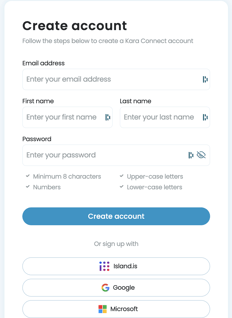
Once submitted, you’ll be redirected to your Client Dashboard 🎉
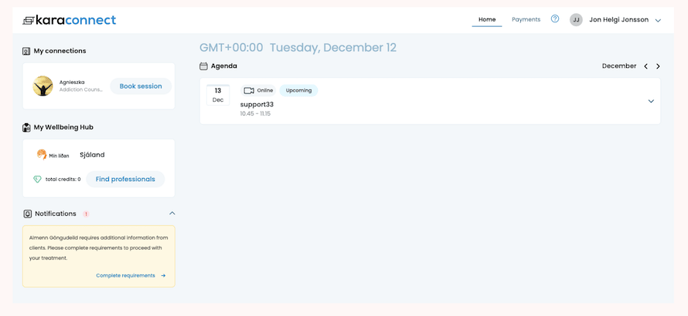
From there, click the house and heart icon to return to your Wellbeing Hub, where you can browse and book with available professionals.

🧭 Get to Know Your Client Dashboard
Your dashboard is your personal workspace where you can manage all aspects of your sessions and account.
Home:
View upcoming appointments, join sessions, and update your account details.
Payments:
See your invoices, manage billing, and update payment information.
My Profile:
Click your name → Profile in the top-right corner to update your picture, name, email, password, or language/time zone.
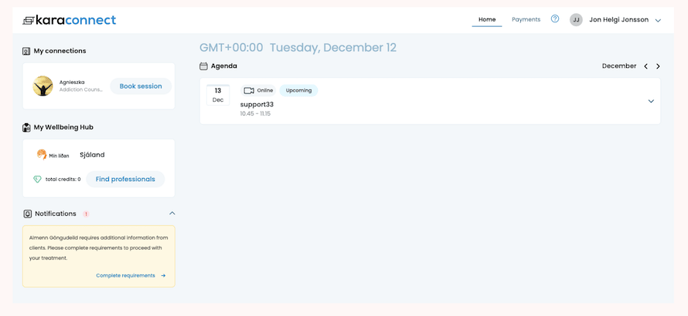
💼 What You Can Find in Your Client Dashboard
Once you’ve registered and logged in, your client account provides:
• A summary of bookings and quick links to join sessions.
• Your connections, showing professionals you’ve worked with.
• Notifications about upcoming sessions and updates.
• A Payments tab for managing billing and transactions.
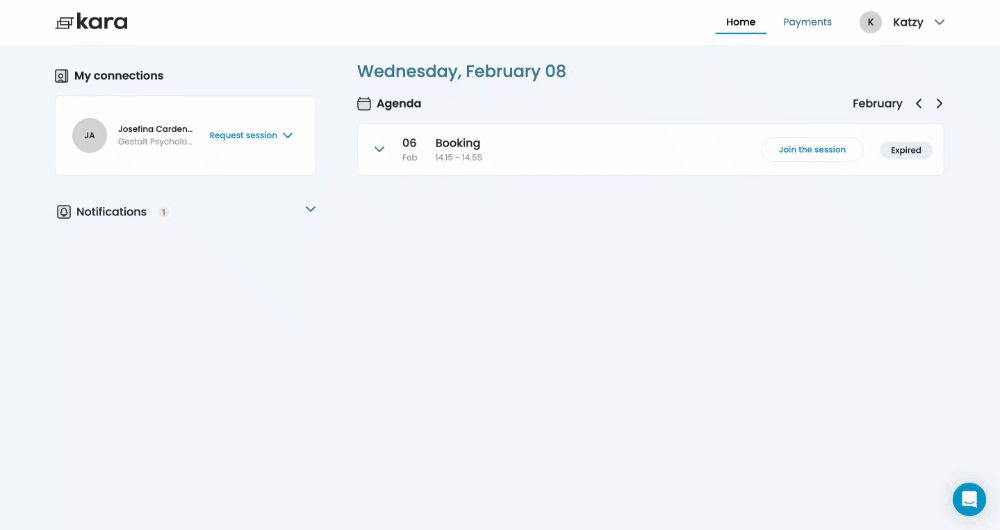
💳 Payments
To add or manage your payment method:
-
Go to the Payments tab on your dashboard.
-
From there, you can:
-
Add a new card 💳
-
Update card details
-
Pay your professional for sessions
-
View your bills
-
🎥 Joining a Session
When you have a session booked, you’ll receive an email reminder. The session will appear on your dashboard calendar, showing the date, time, type, and cost.
To join your session:
-
Click on the session you wish to join.
-
Click Join video session in the top-right corner.
-
Allow your browser to access your camera and microphone. You can test this before joining.

4. Click Join session to connect with your professional.