This article will explain you how to create a Group in your account to link your profile to a Wellbeing Hub
In order to Connect your account with one of our Wellbeing Hubs you need to create a "Group". These groups enable us to connect your profile and your services to one of our Wellbeing Hubs.
A Customer Success Representative from Kara Connect will indicate the name of the Group you need to create. For this example we will use "ACME Hub".
You need to be an Administrator
Creating a Group
- Go and log into your Kara Connect Account
- Go to Settings > Office Team
- Go to "Groups" and click the "Plus" button to add a Group
- Create a name for the group (as an example this will be ACME HUB) (Please note that the name of the group will be indicated by our Kara Connect Representative.
- Click Add Group
.gif?width=688&height=365&name=chrome-capture-2023-1-20%20(1).gif)
Adding Team Members to a Group
There are times that you have multiple professionals that will join a Wellbeing Hub or only you will join a Wellbeing hub. You need to make sure you assign the professional or professionals that will join the Wellbeing Hub to the newly created group.
- Go to to Settings > Office Team > Active Members
- You will see the list of active members (if you are a sole trader you will only see yourself)
- Hover over the professional name that you want to add to a group
- Click on the blue pencil to edit the team member
- Under "Groups" select the Group you have created
- Click Save
.gif?width=688&height=365&name=chrome-capture-2023-1-20%20(2).gif)
To confirm that the team member was successfully added to the group just go to "Groups" > Click on the "+" button next to the group name, and you will see the members or member listed and assigned to that group.
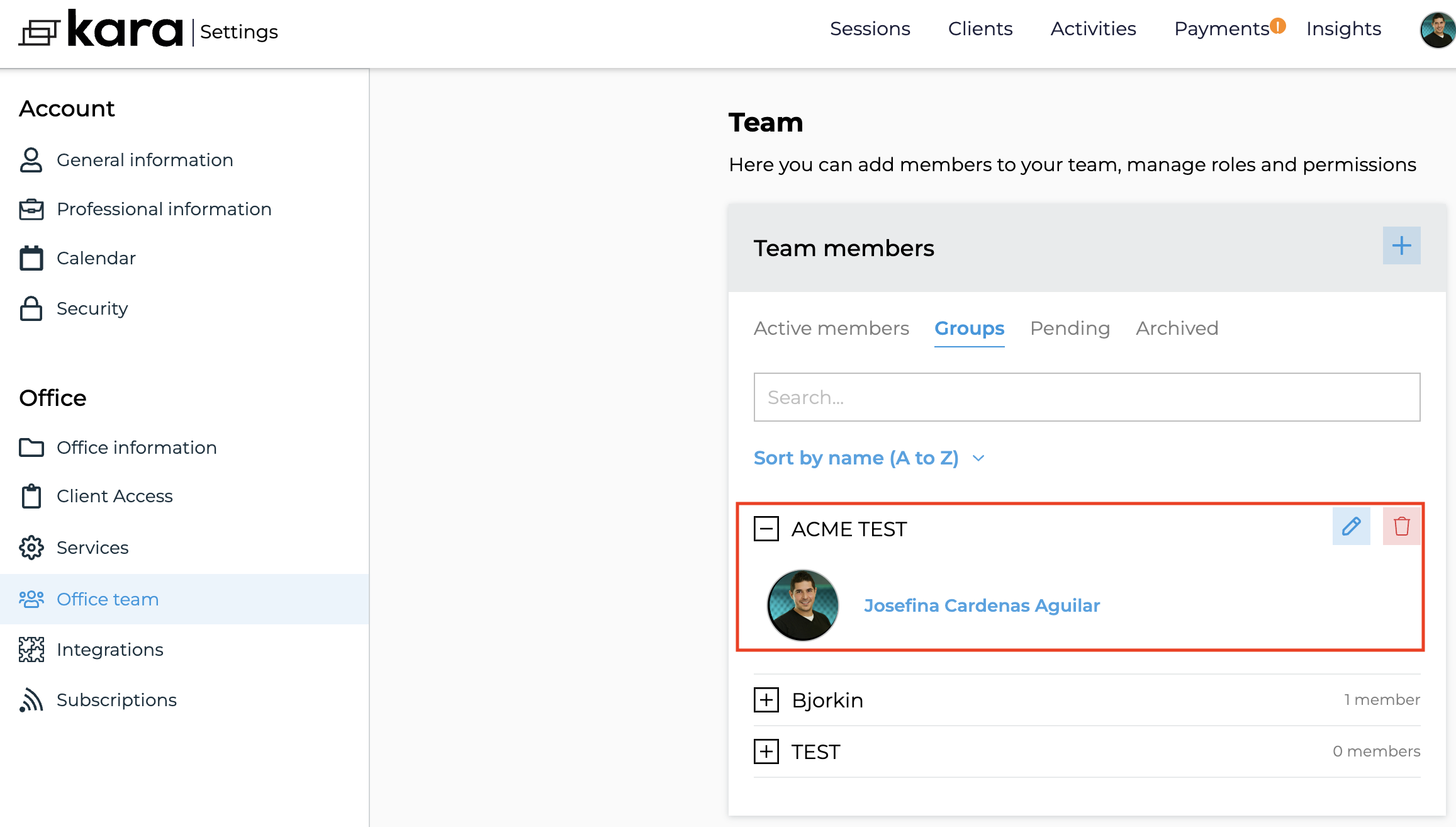
Adding and assigning Services to a Wellbeing Hub Group
Now it is time to assign your Services to the right Group. These will display and they will be available for the Wellbeing hub you are joining. You can add more services or use your existing services to the Wellbeing Hub. Please note that if your services are not linked to a Wellbeing Hub, employees / clients wont be able to book sessions with you.
- Go to Settings > Services (on the left menu)
- Here you will see a list of all your services > You can create new services or use your existing services and link the to the Wellbeing Hub Group.
- Hover over one of the services and click the pencil to Edit
- Under "Groups" Add the group you created
- Make sure you have a Price added with the right currency
- Make sure the statement description is completed (This is what your client will see in their bank statement if you are using Kara Pay)
- Make sure the toggle under "Bookability" is set as ON - Can be booked
- Under Available - You decide if this service can be delivered In place (Onsite), Online (Remote) or both.
- Click Save
Now you have added this service to the Wellbeing Hub you will be Connected with. You can add one or multiple services to the hub following the same process on all or additional Services you are offering to clients.
.gif?width=688&height=365&name=chrome-capture-2023-1-20%20(3).gif)
For more information on how to add a service you can go here
Other Important Settings for our Wellbeing Hubs
To review all the other Settings to Connect you to a Wellbeing Hub please go here.
