This article explains how to access a session you have booked with a Professional.
Please note: if you have any questions about your session, you need to contact your professional directly. You can do this by following these steps.
Before you start, please check the following:
1. Is the date of your session correct?
- Please check that the session time and date of the booking are correct; otherwise you won't be able to join the session and it will appear as Upcoming in your client Kara Connect account.

2. Check the session confirmation email:
- To join a session that was booked with your professional, you must have received a session confirmation email at the time that the session was booked.
Please check your email to see if the confirmation email is there (if it's not in your main inbox, please check your Junk/Spam folder). - Please make sure if you are joining a session that you are clicking on the most recent session confirmation email.
3. You have created a client Kara Connect account through the email invitation from your professional:
- If this is your first time joining a session with your professional and you haven't created a client account before, you need to create a client account in advance of accessing your session.
Please check your email for the email with the subject line "New session booked with "Professional Name" and "Time"" in order to find the first invite from your Professional.
For more information check this article here. - If you are an employee of our Wellbeing Hubs programme, please log into your Dashboard to join the session.
For more information please check this article here.
Please note that you are NOT going to be able to join a session if you have not created an account at Kara Connect.
Please check you have accepted the invitation from your Professional as explained here in "Point 3.1" above.
If you are participating on our Wellbeing Hubs programme please read "Point 3.2".
4. I am in the session but I can't see my professional: we can't see or hear each other? It says Waiting for "Professional Name" to enter the session.
This usually happens when you are in two different calls (different session url/links). Please check the number in the URL bar and check with your professional that you are in the same link - The link looks like this: https://pro.karaconnect.com/session/225022/live
- If you both have a different session number in the link as per this example- /225022/ , this means you are in two different sessions. You need to check your last booking confirmation email and join the same session ID.
How to access your Session
If this is your first time using Kara Connect to start and join a session, from the booking confirmation email you received, you need to click where it says in the email "To join the video session you need to sign up to Kara by clicking "link""
Please note that if this is your first session, when you click to "Join" the session, if you haven't created an account you will be prompted to create your client Kara Connect account.
Email Subject will look like this: (New session booked with "Professional Name" and "Time")

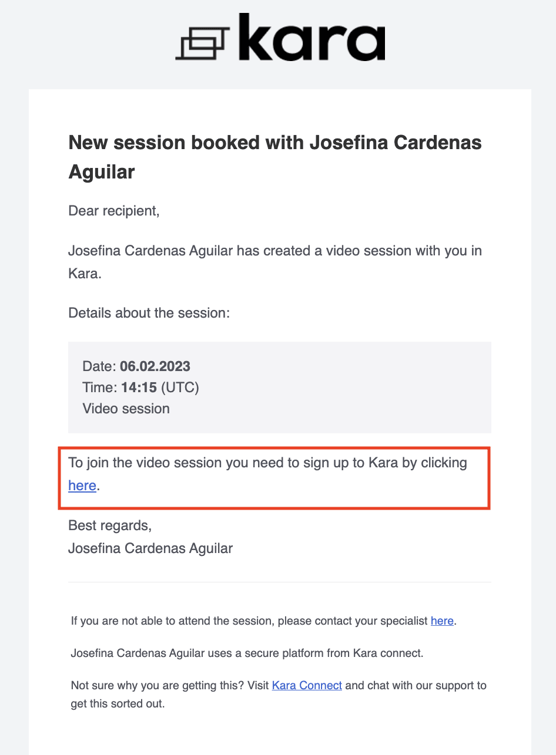
When you click to join the session in the Booking confirmation email
Once you click to join the session link from the email confirmation (as explained above), if you have a Kara Connect account you will be able to join or sign in.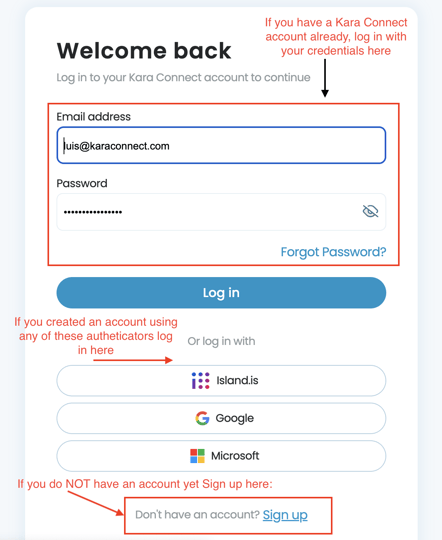
If it is your first time joining a session using Kara Connect, you will be prompted to create an account. This is a simple process:
1. Add all of the required information.
2. Then you will go to a screen to start your session.
3. Here you can ensure your camera and video is active and, once ready, click Join Session.
(If you experience any issues with your video or camera, please check our Troubleshooting articles here)
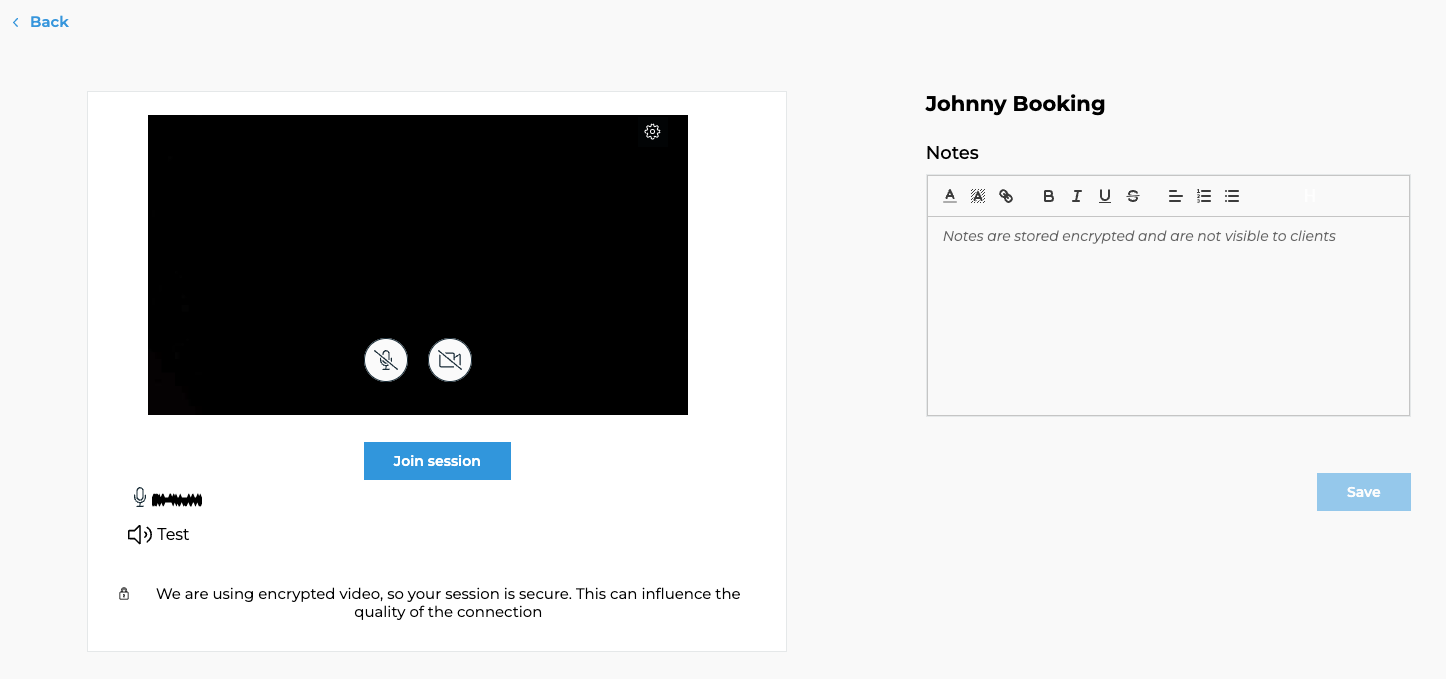
Once you have created an account in Kara Connect:
You will have access to your own dashboard where you can:
- Set up payments
- Book a session with your professional/s
- Access your booked session
- Find upcoming sessions and more.
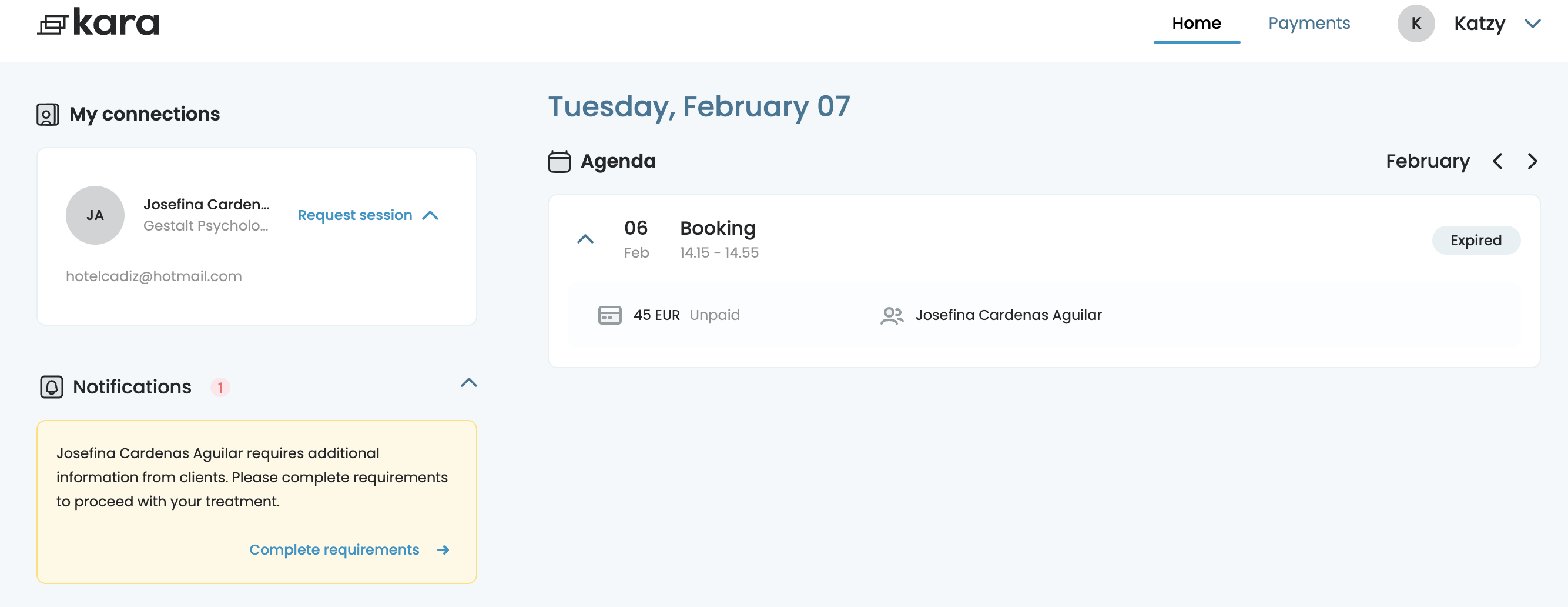
Please note that if you have multiple Kara Connect accounts linked to your email address, you will be able to see them by clicking in the top-right corner on your name.
We recommend having only one account so any bookings with your professional or with various professionals are all in one single account.
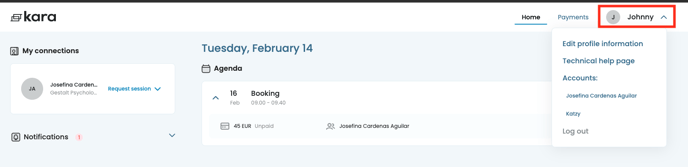
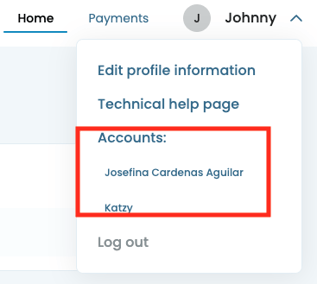
Join a Session from your client dashboard
Once you have created a client account: Within your client dashboard, you will be able to see:
- Upcoming Sessions
- Start Soon
- Completed
Please note that any session that is ready to be joined or accessed is only enabled for Sessions scheduled on the Date of the session. You won't be able to access sessions if the session is in the future or in the past.
1. Access your client account with your login details.
2. Check your sessions (Any sessions active for that day will show at the top and you will have a button to Join the Session).
3. Click on Join Session and this will open up the call to get started.
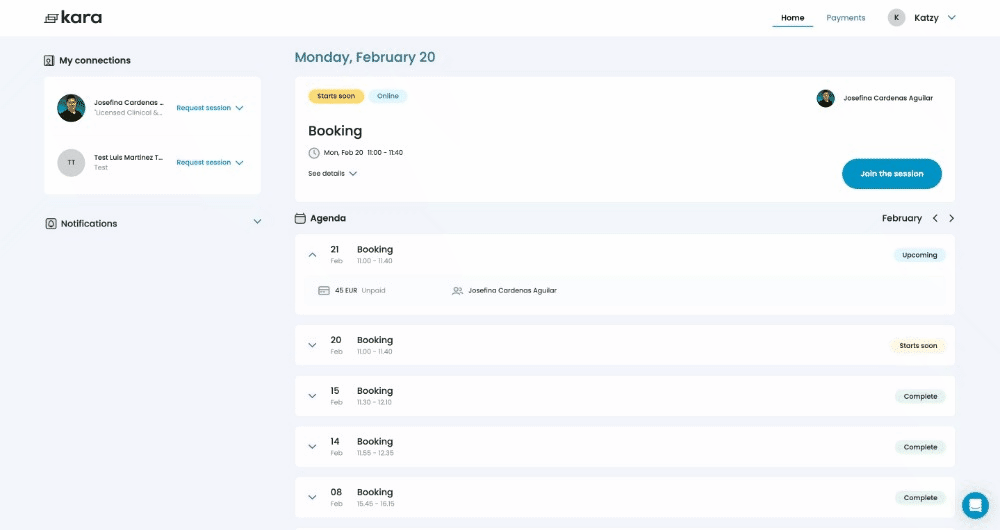
I am in the session but I can't see or hear my Professional, it says "Waiting for "Professional Name" to enter the session".
- This usually happens when you are in two different calls (different session url/links). Please check the number in the URL bar and check with your professional that you are in the same link - The link looks like this: https://pro.karaconnect.com/session/225022/live
- If you both have a different session number in the link as per this example- /225022/ it means you are in two different sessions. You need to check your last booking confirmation email and join the same session ID.
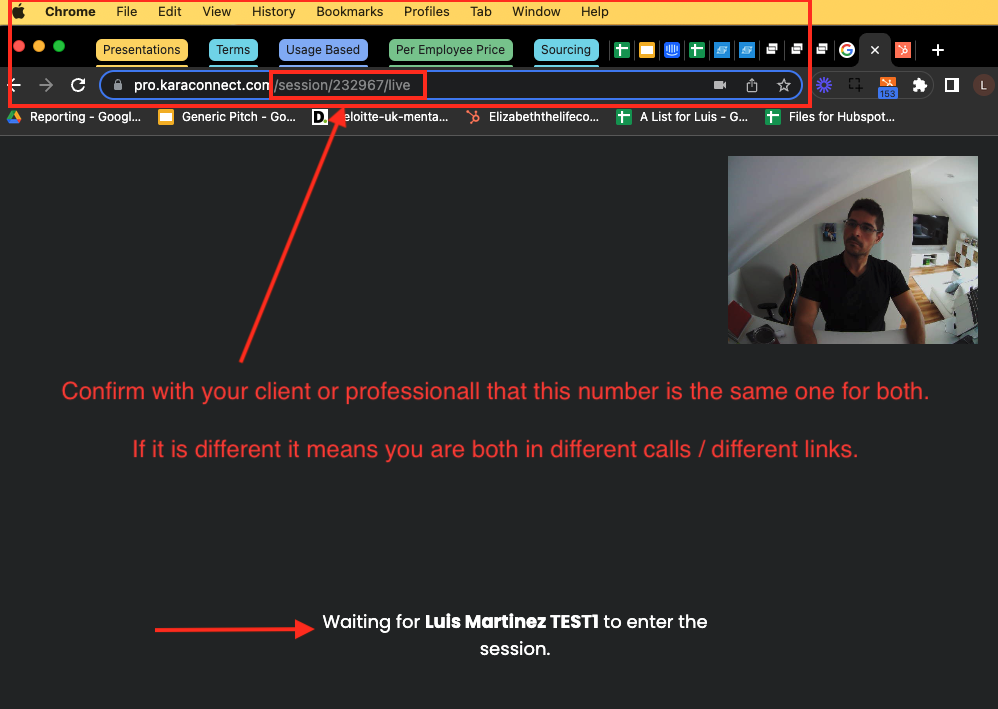
2. Type in the search bar : "kara connect" or the name of your professional.
3. Find the latest booking confirmation email that you received from your professional:
-
- Check the section "details about the session". This will show you if the booking Date, time and date is the one you are accessing.
4. Click on 'Join the session".
Email confirmation Example:
Email Subject will look like this: (New session booked with "Professional Name" and "Time")


I am in the same session with my professional. We can communicate via the chat and we know we are both in the same call but I am having video or sound issues.
If you are both in the same session, you can see each other but the sound is not working or you can't see each other but you can hear each other, then most likely this is an audio / video issue.
In this case please go here to find more troubleshooting steps.
