This article explains how to charge a client who is using sponsored credits through a Wellbeing Hub in the event of a no-show/late cancellation (with less than 24 hours notice of the session taking place) from the client's side.
In our Wellbeing Hubs programme, you are entitled as a professional to charge clients for No-Shows or Late Cancellations if the cancellation is within 24 hours or less of the session taking place.
Pro Tip: There may be times that you do not want to charge your clients for late cancellations or no-shows.
Sometimes there are genuine issues that prevent client's from joining a booked session. In this instance, you can simply void the payment.
In this article, you will see the 4 main possible scenarios and what to do in each of them:
- When your client cancels or rebooks the session by themselves within 24 hours of a session taking place (Late Cancellation).
- When a client never joins the session (A No-Show).
- When a client requests to cancel the session by contacting you directly via email/phone (within 24 hours of a session taking place - Late Cancellation).
- In the event of a Late cancellation or No-show but you don't want to charge the client.
1. Client cancelled or rebooked the session by themselves within 24 hours of the session time and date. (Late Cancellation)
Clients are able to cancel and rebook sessions directly through their Client Portal.
If a session is cancelled within 24 hours of it being scheduled to take place, as per the agreed Wellbeing Hub terms, you are entitled to charge for that session.
- If the client has sponsored credits, you will be prompted to charge for the session using the employee's sponsored credit and you can invoice Kara Connect as per the regular invoice schedule as explained here.
- If the client has NO more credits left, it is your responsibility to arrange payment with your client.
This can be done using Kara Pay, or other payment methods that you have enabled. For more information about other payments, click here.
In either scenario, to collect payment for a late cancellation of a session you need to do the following.
Review the Cancelled Session
- Go to the Sessions tab (Calendar) in your workstation.
- The session will appear in your Kara Connect calendar with a line through the client's name and the time of the session (as per the GIF below).
- You can see the details of that cancellation by clicking on the session itself as per the GIF below.


Processing a late cancellation and charging for it.
Now that you know how the cancellation looks in your calendar, you can continue to process the payment.- Go to the tab called Payments in the top menu.
- Select the view called Unpaid.
- Find the correct service name, due date, client name and wellbeing hub where the session took place (You can use the filters if you manage several clients).
- Click on the 3 dots on your client row and click Edit Payment.
- If the session was paid with "Sponsored credits": You will go to a screen to click Confirm.
- Once you have clicked Confirm, the session will be moved to the Paid view.
You can submit the invoice for that session as per the regular invoice schedule as explained here.
- Once you have clicked Confirm, the session will be moved to the Paid view.
- If the session was not paid with "Sponsored credits": You will be prompted to charge for the session using another payment method as explained here.
- If the session was paid with "Sponsored credits": You will go to a screen to click Confirm.
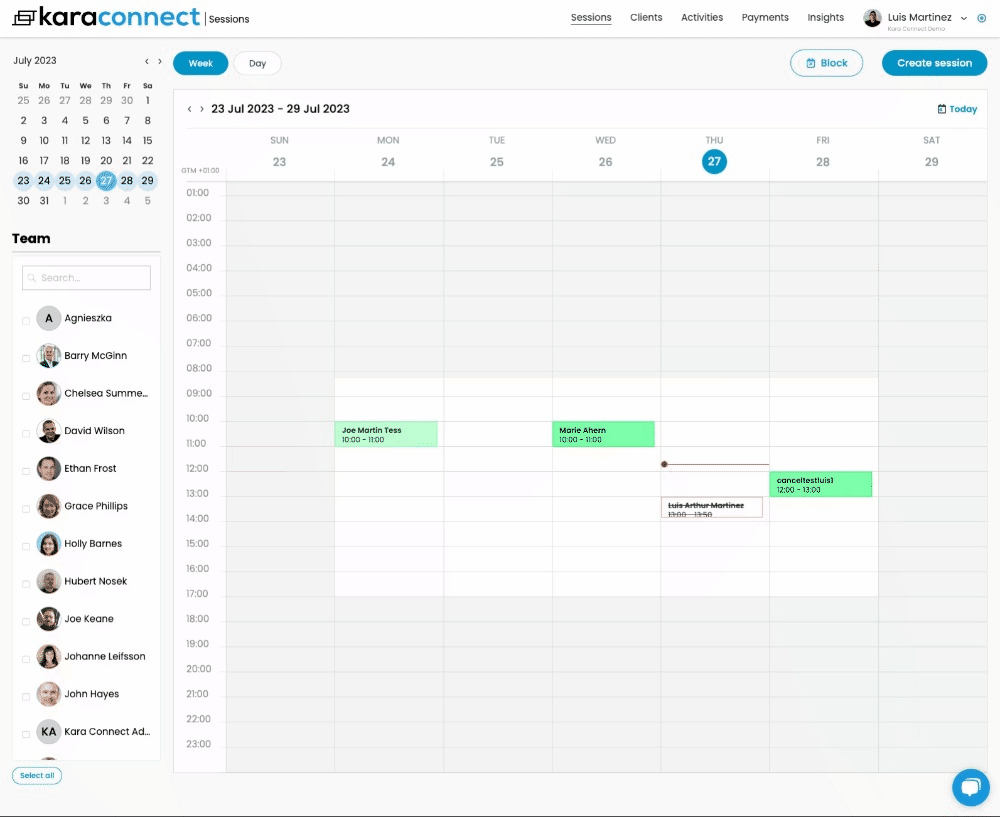
Once the payment has been taken (in either scenario, with or without sponsored credits) this session will appear in Payments --> Paid.

2. Client never joined the session (No-Show)
Did you join the session at the correct time and date, but the client didn't show up?
In this instance, this would be a No-Show and you are entitled under the Wellbeing Hubs programme to charge for this session.
To process the charge for this session, please do the following:
- Go to the Sessions tab (Calendar) in your workstation.
- Click on the relevant session.
- Click Open Session.
- Click Join Session.
- End the Session by clicking on the Red Phone Icon.
- Process the payment by clicking Confirm on the next screen.
- If the client has sponsored credits, you will be prompted to charge for the session by clicking Confirm (this will be marked as Paid) and you can invoice Kara Connect as per the regular invoice schedule as explained here.
- If the client has NO more credits, it is your responsibility to arrange payment with your client.
This can be done using Kara Pay, or other payment methods that you have enabled. For more information about other payments, please click here.
.gif?width=688&height=562&name=chrome-capture-2023-6-20%20(2).gif)
All paid sessions will appear in the Payments tab in your workstation.
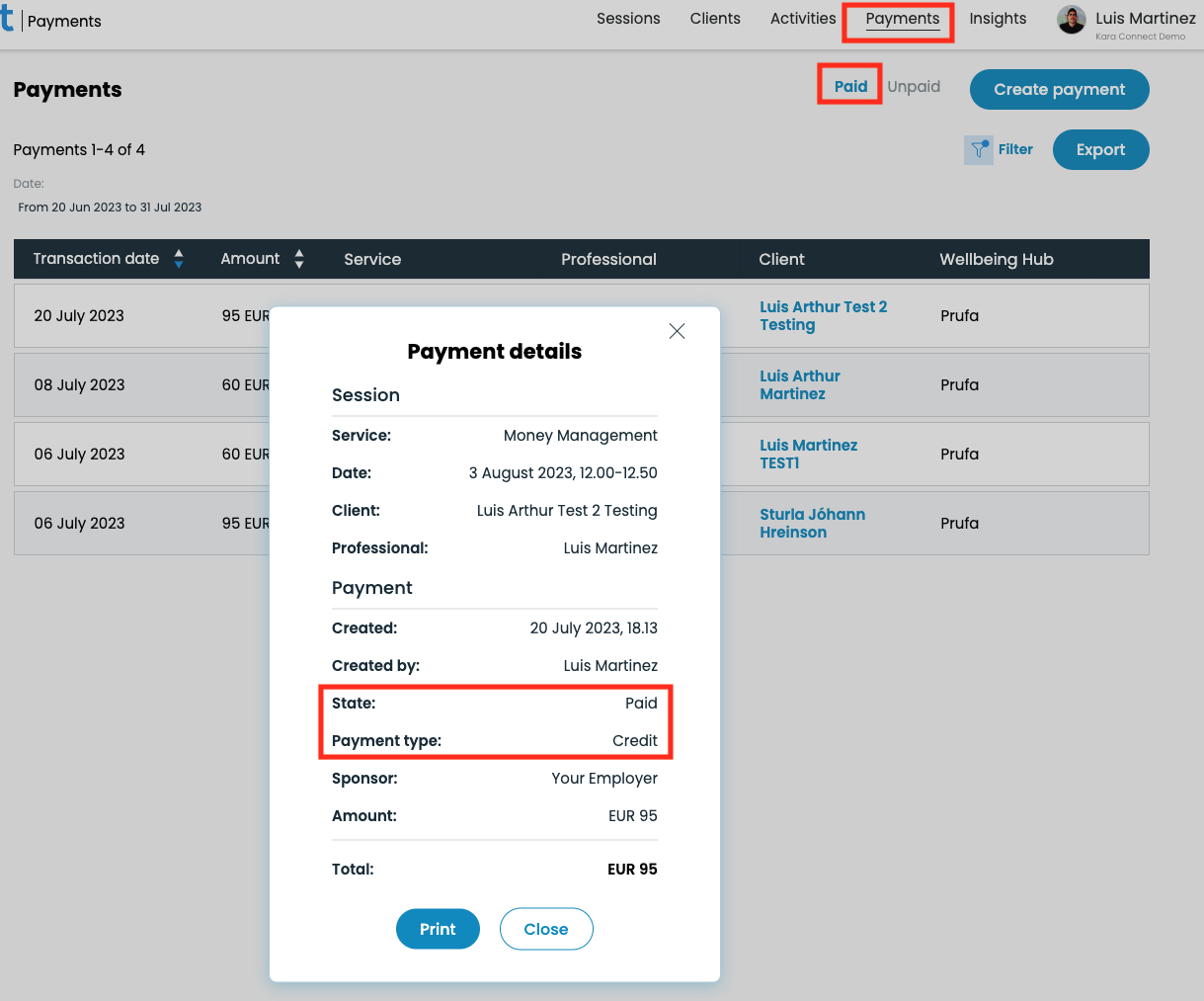
3. Client requested to cancel the session by contacting you directly via email/phone (within 24 hours of the session taking place - Late Cancellation).
If you received a late cancellation email or a call from a client under the Wellbeing Hubs programme, you can do the following (please also see the GIF below):
In order to cancel a session with a client, take the following steps:
1. Login to your professional Kara Connect workstation.
2. In the Sessions tab (Calendar), identify the session that you want to cancel.
3. In the window that pops up, click the Cancel symbol (bin symbol) (see the GIF below).
4. You can Select the reason for cancelling the session
5. You are able to charge for the Session by ticking the box "charge the client for this session" and selecting any of the payment methods you have enabled in your workstation.
-
- If the client has sponsored credits, you will be prompted to charge for the session by clicking Confirm (this will be marked as Paid) and you can invoice Kara Connect as per the regular invoice schedule as explained here.
- If the client has NO more credits, it is your responsibility to arrange payment with your client.
This can be done using Kara Pay, or other payment methods that you have enabled. For more information about other payments, click here.

All paid sessions will appear in the Payments tab in your workstation.
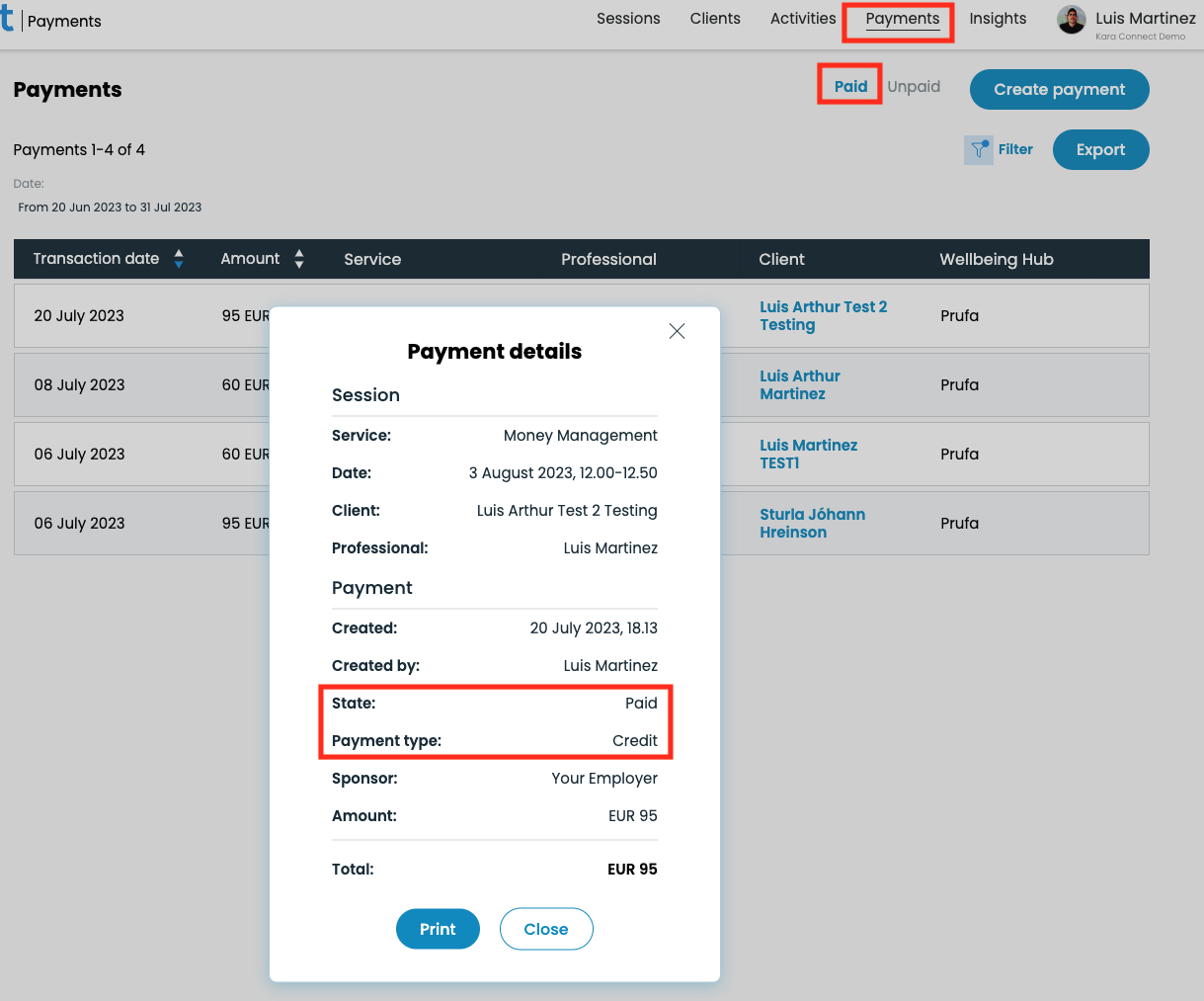
4. Late cancellation or No-show but I don't want to charge my client
Did you get a late cancellation or no-show but you don't want to charge your client? This is absolutely fine - sometimes life takes over and there may be genuine reasons for not attending a session.
In this scenario, please do the following:
If the booking has been cancelled by you or your client (there is a line through the name of your client and the time of the session in your calendar)
- Go to the Payments tab in the top menu.
- Select Unpaid.
- Find the session and click on the 3 dots.
- Click Void.
- Confirm by clicking Void again.
- The state will now change from Unpaid to Voided.
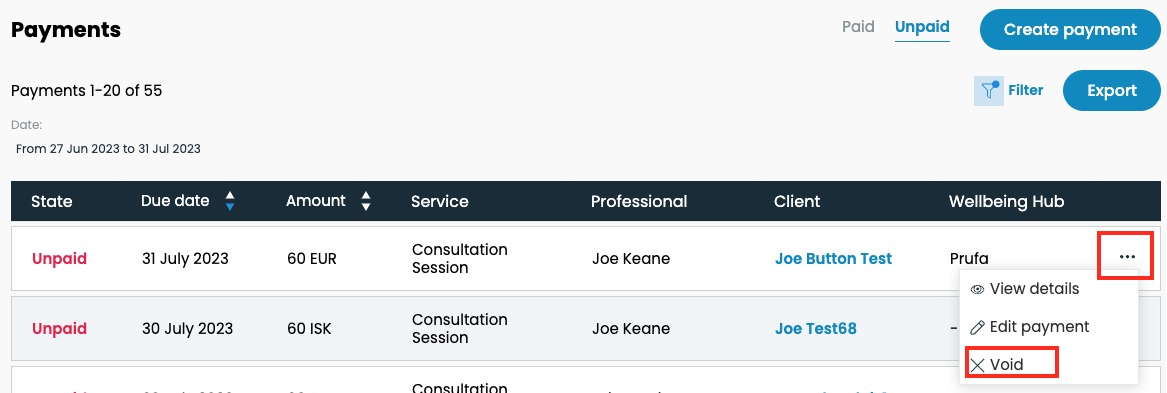


If the booking has not been cancelled by you or your client - i.e. it is still appearing in your calendar as an active session.
You need to cancel the session directly in your Calendar by doing the following:
1. Login to your professional Kara Connect workstation.
2. In the Sessions tab (Calendar), identify the session that you want to cancel.
3. In the window that pops up, click the Cancel symbol (bin symbol) (see the GIF below).
4. You can Select the reason for cancelling the session.
5. DO NOT TICK the box "charge the client for the Session" .
6. Click Confirm - this will void the payment and won't charge the client.

For more information and Best Practices related to Booking Management, please go here.
For more information about Payments, Charging for wellbeing hubs bookings, Sponsored Credits and more go here.
