Follow these steps to create a service that is displayed on the wellbeing platform or a service that you can book for your own clients. Set up prices, description, types, colours and more.
Service is the term used to differentiate between the session types which you offer professionally. You can create one service or multiple services. Each service can have a different price, availability, service type and different duration.
When creating your services, it is advisable to choose names that align with what clients will see when they book a session with you. For instance, if you provide various specialised services, consider creating a range of service options that clearly represent the specific service your client is scheduling. This way you will also be able to quickly identify what your client is requesting out of the scheduling.
| Examples of Good Service Names/Titles | Examples of Bad Service Names/Titles |
|
Consultation |
Demo |
| 101 Consultation | Booking |
| Life Coaching Session | Book here |
| Therapy Session | Book me |
| Nutrition Coaching 101 | |
| Financial Planning Session | |
| Breakthrough Session | |
| Introductory Session | |
| Counselling Session | |
| Client Session | |
| EDMR Therapy Session |
It is advisable to limit the number of services you offer to avoid overwhelming your clients with too many choices. Keeping your service options between 3-5 can help maintain control and prevent confusion during the booking process.
Please note: Under our Wellbeing Hubs programme we have an advisable and agreed pricing. Any services and prices created under the wellbeing hubs programme are subject to change. Kara Connect will, at times, advise, request or require a set price for the services provided on those channels.
Create services
1. Go to Settings and select Services on the left-hand side.
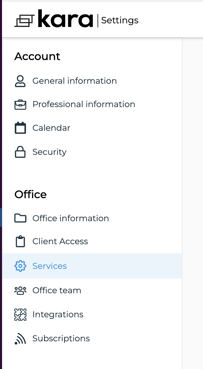
2. Click the plus sign to the right of Your services list
3. Add your Service Title which is the name of the service that clients will see when booking a session, the duration of the session, the price of that service and statement descriptor (which is what the clients will see in their invoice).
- For the title of the service, we recommend something that would make sense for a client. We have a pre-setting called "Demo" but we recommend changing this to something that describes your session / therapy.
- For example: Consultation, Booking, or you can be more specific like: "Life Coaching", "End of Life Session", "Nutrition" or "Health Session".
- For example: Consultation, Booking, or you can be more specific like: "Life Coaching", "End of Life Session", "Nutrition" or "Health Session".
4. Please ensure you have set up your prices, currency and service duration correctly.
If you are part of our Wellbeing Hubs, please note we have a "ceiling pricing" and one of our Customer Success Managers may contact you to ensure your pricing is within the expected range of the Wellbeing Hub in which you are participating.
5. Set up your Statement Descriptor: This is the statement that the client will see in their invoices.
- We recommend using something that it is easy to read when looking at an invoice or bank statement, for example "Therapy Service" "Nutrition Service" etc
6. Set your Service Availability (Online, In Place or Both)
- Online: You offer this service only "online" via video calls using Kara Connect.
- In Place: You offer this service "In Place". Clients can book this service and go to your clinic, office or workspace to meet face to face for the session.
- Both online and in place: You offer this service in both options and clients can select booking online or in place, according to their needs.
Pro Tip: If you offer both service options, select both online and in-place because this will give your clients more options.
-gif.gif?width=687&height=831&name=chrome-capture-2024-1-20%20(1)-gif.gif)
Colour-coding your services
When setting up your services, you have the option to choose the colour that you would like the service to be, as per the GIF below.
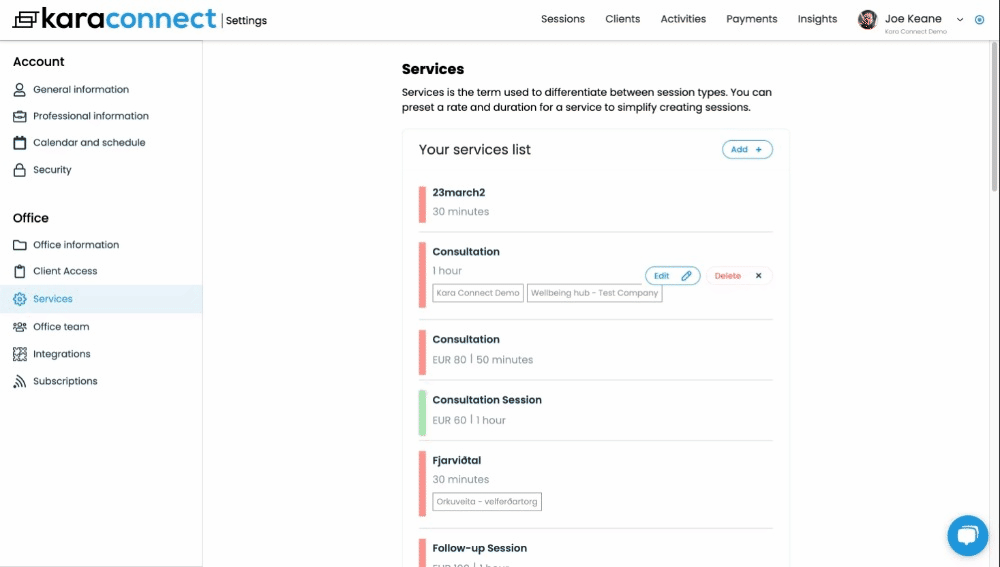
This can be particularly beneficial if you offer multiple services and want to colour-code your calendar.
Colour Types and Shades
The colours of your services in your Kara Connect sessions calendar may vary tonality based on the status of your session.
1- Bright Colour- Sessions that are planned/in progress are in a darker shade of the colour, as per the image below.
2- Pale/Light Colour- Sessions is completed.
3- Crossed- Session is cancelled or modified.
When looking in your calendar, you'll notice that services that are completed are a brighter/paler shade of the chosen colour, while sessions that are planned/in progress are in a darker shade of the colour, as per the image below.
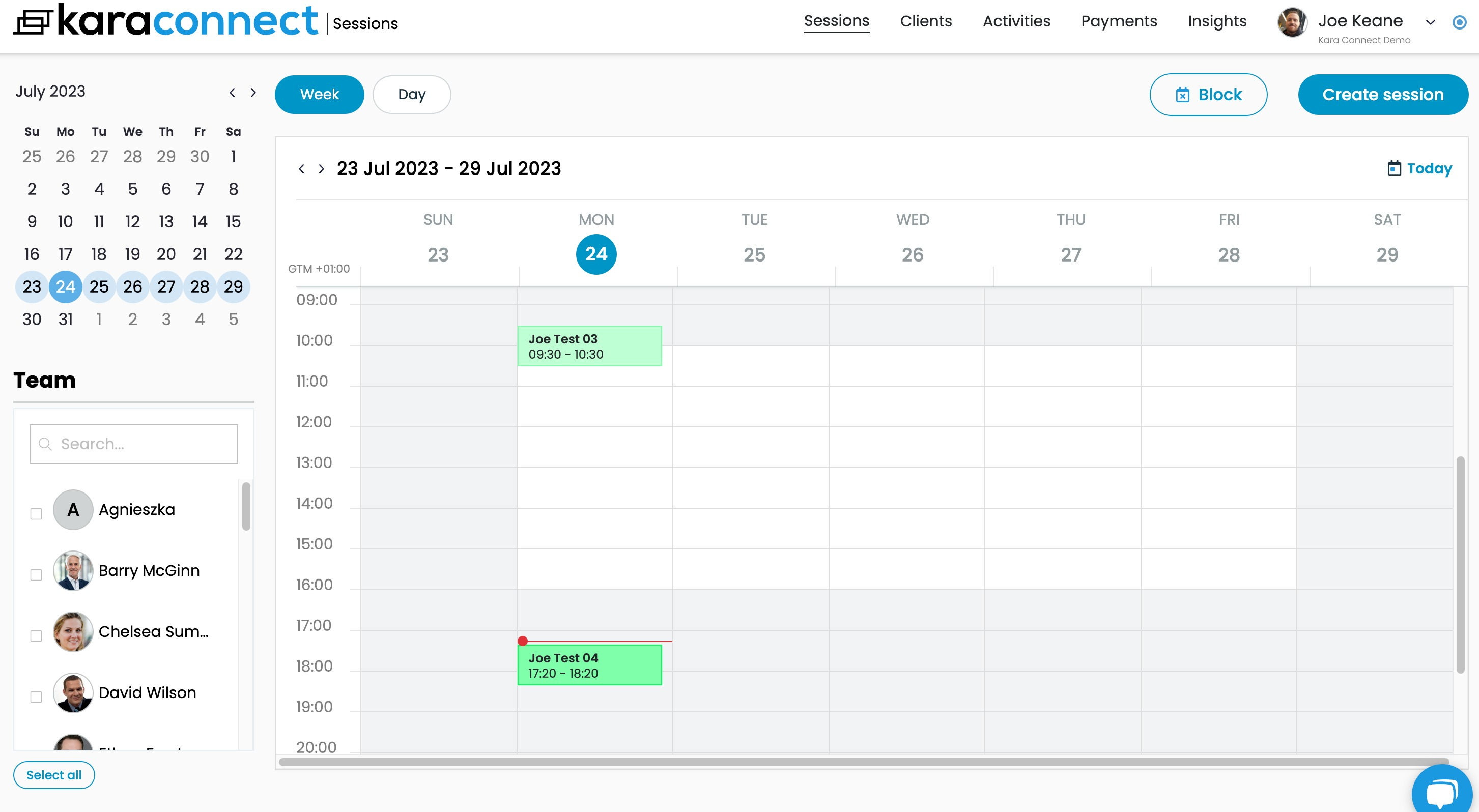
Make sure you have updated your calendar settings as well to have a complete profile.
Update or Change my Services or Prices
You can always edit and change your Services. To do this you can check this article.
Wellbeing Hubs Programme Services set up
If you have been connected to a Wellbeing Hub, you can connect or update your services under "Calendar and Schedule" settings in your Kara Connect Workstation.
- Please click Settings -> Calendar and Schedule.
-
If you see under Wellbeing Hub Availability something like the image below it means you are already connected to a Wellbeing hub.
- Our recommendation is to Click Edit and add the additional Wellbeing Hub that you are connecting with.

3. In the Section "Service" select the services you want to clients to see in the wellbeing hub.
4. Click "Confirm" when done to save the changes.

These are the services that clients will have access to when scheduling sessions through our Wellbeing Hubs program. Professionals can create and link multiple services to the Wellbeing Hubs platform.
For example, if a professional offers four services, clients will see these options when booking a session. They can select from these four services, making it easy for the professional to understand what service the client has booked for their session.

For more information on how to connect your services to wellbeing hubs go here.
To ensure you have a fully setup profile, please check these instructions.
