Did you know that your professional Kara Connect account provides you with a workstation through which you can manage your business? Here, we will show you a range of functions aimed at making your administrative tasks easier.
Your Kara Connect Workstation
Sessions: How to create an Online / In Place Session
The Sessions tab in your Kara Connect workstation is the first thing which you see when you log in to your account.
This Sessions tab contains your calendar, which you can view either in a Week or Day format.
- Create event
To book a session with a client who you have already set up as an active client (to see how to set up a client, please read the Clients section below), you can click Create event .
As soon as you have filled in the required fields and booked the session, your client will receive a session confirmation email with details of the session and a link to log in to their client Kara Connect account.
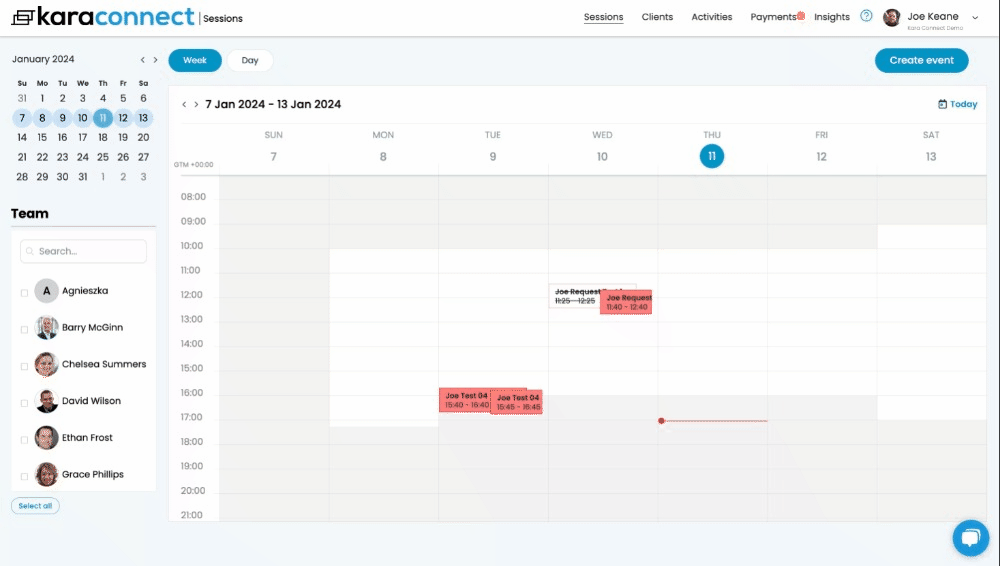
For more details on how to book a session with a client, please see here.
- Block time
The Block time function can be used to block your availability for any times that you don’t want to be available for client bookings.
It’s also very important that you use the Block time function for times that you are Out Of Office/on annual leave/on holidays.
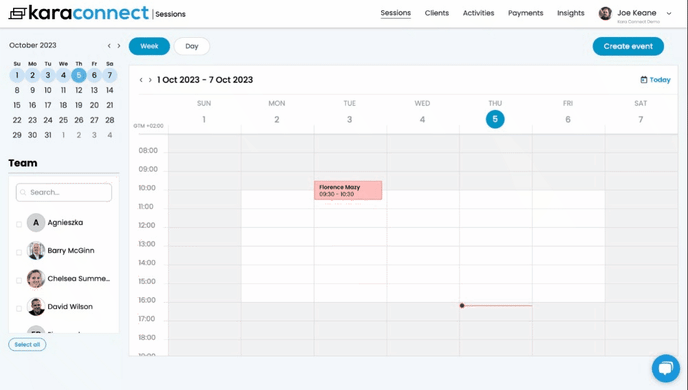
Please see how you can easily use the Block time function here.
Clients: How to manage your clients and their records
The clients tab is where you can manage your client-base.
On the left-hand side, you can see the following:
- Clients: Your list of active clients with whom you are currently doing sessions.
- Requests: Any requests that you have received from prospective clients who have applied to be on your waiting list.
- Invites: Any clients who you have invited to join your client-base through Kara Connect (any client’s who you invite will receive an email invitation to set up a client Kara Connect account free of charge).
- Deactivated: Clients who you are no longer doing sessions with.
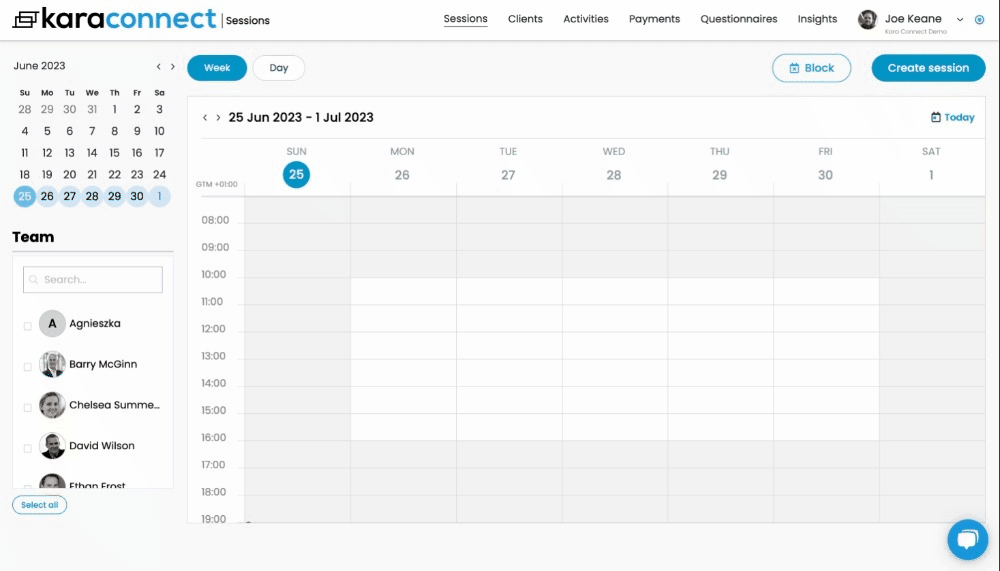
The Import clients button gives you the ability to upload your client list via .csv upload. See here for details on how you can do this.
The +Add client button allows you to add an individual client into your list of clients in Kara Connect.
New Clients: How to invite a client to set up their client Kara Connect account
After you have added your client, it is highly recommended that you invite them to set up their client Kara Connect account.
You can do this by clicking into the clients profile and then clicking +Invite to Kara Connect as per the GIF below.
The client will then receive an email which will enable them to set up their client account; this is very easy and usually takes around 1 or 2 minutes to do.
-gif.gif?width=688&height=405&name=chrome-capture-2024-0-11%20(1)-gif.gif)
Getting new Clients: How to invite clients to join your waiting list
The Client Access section in Settings (please see here) in your Kara Connect account enables you to share a link with prospective clients or embed a link on your website, which allows clients to register themselves on your waitlist.
These clients will appear under Requests in the Clients tab.
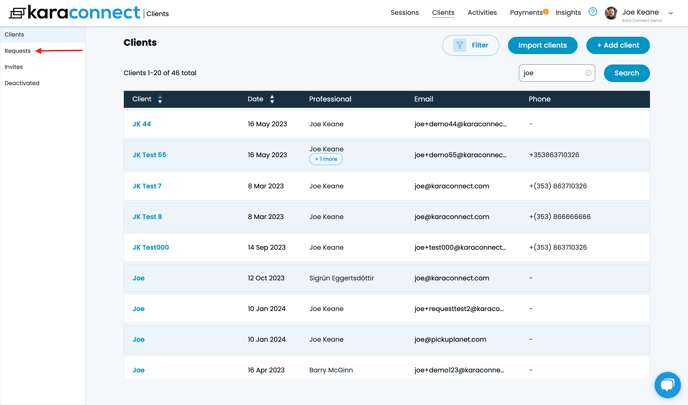
To learn how to do this, please see here.
Activities: Overview of your Sessions in one place
The activities tab gives you an overview of cancelled, planned and completed sessions that have taken place in your clinic.
In this tab, you can:
- Filter the data to identify specific session dates.
- Export the data into an .xls or .csv file.
- Create a session with a client.
.gif?width=688&height=389&name=chrome-capture-2024-0-11%20(2).gif)
Payments: Get paid by your clients seamlessly
The Payments tab enables you to see all sessions that are marked as Paid and Unpaid.
You can also see the payment details for each session by:
- Clicking the eye symbol beside each session in the Paid section.
- Clicking the three dots beside each session in the Unpaid section.
.gif?width=688&height=389&name=chrome-capture-2024-0-11%20(3).gif)
- For more information on how to use the Payments tab, please see here.
- To see how you can enable yourself to take payment from clients who are paying you directly for sessions, please see here.
- To set up Kara Pay (highly recommended), which is our payments integration through Stripe, please see here.
Reporting: Insights about your work and/or your teams work
The Insights tab enables you to see a high-level overview of the details pertaining to sessions conducted by you individually or your clinic (if you have other team members using Kara Connect in a clinic account).
You can filter the data by date to see your overall statistics in relation to the following:
- Number of Sessions
- Overall duration of sessions
- Video session vs. In-person sessions ratio
- Number of new clients
- Cancellations
.gif?width=688&height=389&name=chrome-capture-2024-0-11%20(4).gif)
The purpose of this article is to show you the various functions available within your Kara Connect workstation that enable you to successfully manage your business.
The next part is to ensure that you have your account fully and properly set up within the Settings of your account - the articles in our Help Centre (please see here) cover the various tabs available in Settings and how to get the most out of your workstation.
